Written by Lori Schachle second year Honors Fellow majoring in Public Administration, minoring in Communications, Leadership and Management.
 Dr. Amy Hogan, Assistant Professor of Psychology, has always been intrigued by technology’s role in learning. Her research interests include interface design, the interaction of language and technology, and the application of new research methodology. This semester, she was able to merge her interests with her passion for teaching through TLT’s Clicker Pilot Program. Amy is one of several clicker pioneers testing out various uses for clickers. I met with Dr. Hogan to find out more.
Dr. Amy Hogan, Assistant Professor of Psychology, has always been intrigued by technology’s role in learning. Her research interests include interface design, the interaction of language and technology, and the application of new research methodology. This semester, she was able to merge her interests with her passion for teaching through TLT’s Clicker Pilot Program. Amy is one of several clicker pioneers testing out various uses for clickers. I met with Dr. Hogan to find out more.
Why did you start to use clickers in the pilot program?
Dr. Hogan has always been interested in incorporating technology in the classroom. In her previous experiences with the older clicker system, she had found that they were challenging to setup. However, upon hearing about the TLT’s pilot program for newer and simpler clicker systems, she decided to try them out and see how she could coordinate this new technology with her current teaching style.
What are some of the specific ways you use clickers in class; you mentioned earlier tests and during lectures?
Dr. Hogan has been using the clickers in many ways for her psychology classes, from day-to-day attendance to multiple choice exams.
Posing a material-related question at the beginning of the class not only allows her to tally attendance based on responses, but to prepare the students for open discussion as well. Because the new clicker system gives her immediate results, Hogan can easily take attendance as the students begin to use the clicker question as a springboard for discussion. Hogan also uses the clickers for formative assessment, in measuring whether or not students understand the material presented during class. “Often I’ll pose a question and if a lot of people are not really getting it, then I can use that as a tool to keep trying to get that material understood and I can come at if from different ways before moving on to the next topic,” she says. This technique, in conjunction with the discussions, allows her to engage students while ensuring that they fully understand the material. “It’s not just testing knowledge but also using it as a discussion tool to gauge if they’re really interacting with, and understanding, the material or not,” she explains. Hogan has even been using the clickers in place of Scantrons. Though students still work through and answer questions on the paper version of the test as a backup, they submit their final answers via clickers. This allows Hogan to get immediate feedback and post the results as soon as the class finishes the exam.
In using the clickers to stimulate discussions in class, do you think this has changed your teaching style?
While the clickers haven’t changed her teaching style in terms of discussions, the new system does offer more opportunities for students to participate in a variety of ways. “The good thing about the clickers is that even the shy students can put their voice forward, especially if we’re talking about sensitive subjects,” she says. Hogan realized that only a few students consistently speak up in class, but with the addition of clickers, students who are more reluctant to speak in class can put forth opinions that otherwise might not have been brought up. This can lead to deeper discussions that expose students to a variety of opinions and show Hogan where students stand in terms of exploring the material critically and analytically. “It’s helped me have a more informed take on the room,” she notes.
What advice would you offer to other faculty who are interested in using clickers?
Hogan assures other faculty interested in using clickers that the new iClicker system is easy to set up and run, even for those who may not be as technologically-minded. However, using the clickers effectively in class is a bit more of a challenge. “I realized that adding in the extra questions and gauging the room is taking more time than I anticipated,” she notes. She found that discussion questions, attendance questions, and covering certain topics in more depth have thrown off the schedule for material a little. To counteract this, Hogan had to ask more strategic questions that compel students to arrive at analytical conclusions faster.
Have there been any downsides to using the clickers? You mentioned that the technology was fairly easy, but have students been confused or frustrated with the new technology?
After the first exam in which she used clickers in place of the traditional Scantrons, Hogan was concerned that students might be frustrated or stressed by using the clickers to submit responses. After asking for feedback, Hogan found that an overwhelming majority of students had a positive response to the new clicker system. “The students said the clickers were easy to use, that they would like to use them for subsequent tests. They liked the fact that literally I close the poll and I have the results right there and then. I can post to Moodle within five minutes,” she explains.
Is there anything more about your experience with clickers that you’d like to let us know?
Hogan says that her experience with the clickers has been very positive. “There are definitely things I would change in subsequent semesters but it’s kind of part of the learning process, as in giving myself more time and thinking about the types of questions that can really get at deeper learning,” she says. Overall the use of clickers has enhanced her experience in the classroom and she would recommend them to any professor looking to integrate technology with an engaging teaching style.
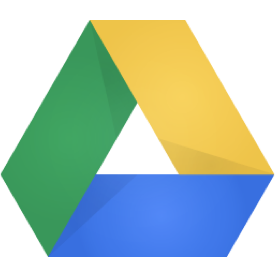 The rumors are true—Google Drive is the new adoptive parent of Google Docs.
The rumors are true—Google Drive is the new adoptive parent of Google Docs.







 Follow
Follow
 “Hot moments” may come up during class due to controversial course content or simply due to interpersonal dynamics in a classroom filled with unique individuals. Before opting to simply ignore unpleasant classroom interactions, faculty might want to consider how they can help equip students to be engaged global citizens capable of interacting with people who are different from one another or those holding conflicting views.
“Hot moments” may come up during class due to controversial course content or simply due to interpersonal dynamics in a classroom filled with unique individuals. Before opting to simply ignore unpleasant classroom interactions, faculty might want to consider how they can help equip students to be engaged global citizens capable of interacting with people who are different from one another or those holding conflicting views.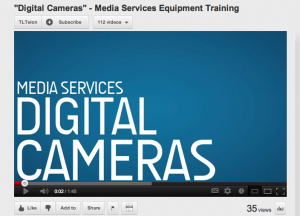
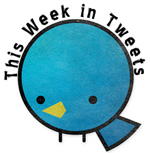

 From 2009-2011 Associate Professor Ayesha Delpish served as a
From 2009-2011 Associate Professor Ayesha Delpish served as a 
