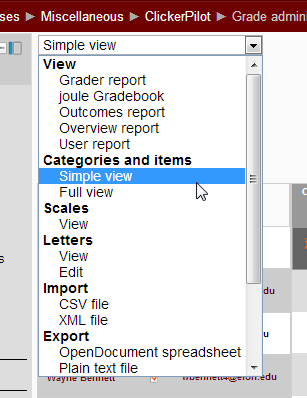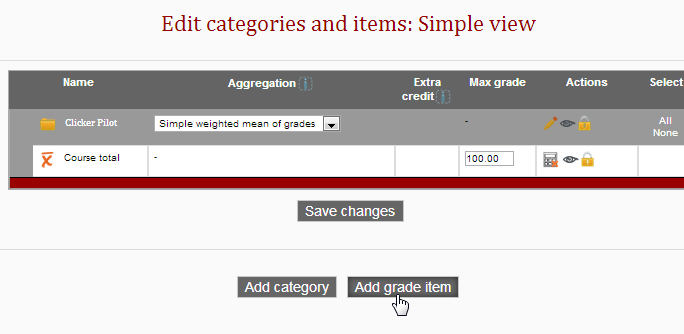In this Moodle Q&A post on groups, faculty ask about student collaboration functions. In previous Moodle Q&A posts on groups, we discussed what groups are, why we should use them, how to create them and how to collect assignments from them.
In this Moodle Q&A post on groups, faculty ask about student collaboration functions. In previous Moodle Q&A posts on groups, we discussed what groups are, why we should use them, how to create them and how to collect assignments from them.
Moodle handles groups differently than Blackboard. In Blackboard, groups were automatically given a workspace that included discussion boards, file sharing and more. In Moodle, you create the groups and then create the activities you would like for groups to have and use. The advantage of Moodle’s approach is you can give your groups only the functions they will use. For example, to allow for group file sharing, you can create a wiki or group discussion forum where members of the group can collaborate.Group discussion forums introduce an element of interactivity to the classroom as they allow students to comment on class material. Additionally, group discussion forums allow individual users to share files with others and respond to previous entries. See how Dr. Karl Sienerth used group discussion forums in his CHM174 online class.
Wikis, or collections of collaboratively-authored web documents, allow students to create and edit documents together. Typically, there is no single editor of a wiki page—all users have equal access in contributing and editing content. Instructors can use wikis to allow students to combine their lecture notes, to create virtual workspaces for groups, to promote brainstorming and to encourage collaborative storytelling.
Note: The glossary function within Moodle does not support the use of group modes.
Q: How do I create a group discussion forum where students can communicate and share files?
A: Before starting, you need to determine what type of discussion you would like your students to have and then select if groups will have access to other groups’ forums. You can choose from options such as wikis, blogs or forums, but in this case, we will discuss how to create a forum. Review the step-by-step instructions on our Technology wiki.
Read other Moodle Musings posts, which include FAQs and tips on how to use Moodle to enhance teaching and learning.
Image by Flickr user vancouverfilmschool / Creative Commons licensed BY-CC 2.0
 As the semester winds down, faculty may need to move assignments, quizzes, videos, audio files or photos from one class to another. The easiest way to do this is through Moodle’s Import feature. This allows you to reuse instead of recreate activities and resources.
As the semester winds down, faculty may need to move assignments, quizzes, videos, audio files or photos from one class to another. The easiest way to do this is through Moodle’s Import feature. This allows you to reuse instead of recreate activities and resources. 







 Follow
Follow