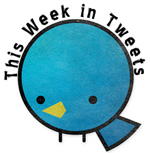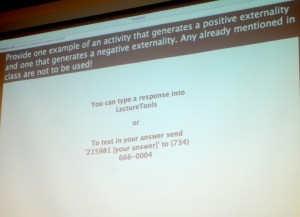Jim Barbour, chair of the economics department and associate professor of economics, uses LectureTools in his introductory-level courses.
While searching for an alternative to clickers to use in his classes, Jim Barbour, chair of the economics department and associate professor of economics, stumbled upon LectureTools.
Run by a five-person team in Ann Arbor, Mich., LectureTools is an engaging, web-based program that allows instructors to create interactive presentations.
“I was looking for something that was more robust,” Barbour said. “Think of [LectureTools] as a combination of clickers, Facebook and Twitter all rolled into one.”
Special Features
By uploading preexisting PowerPoint presentations to LectureTools, instructors can enhance classroom materials by incorporating multiple-choice, short-answer or ordering questions, as well as images and videos onto slides. Students can access presentations on their own devices by logging in to the program.
“All of this is like a clicker on steroids,” Barbour said. “But now, you don’t have to keep track of the clickers, and you don’t have to charge them up.”
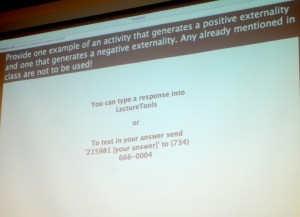
Instructors can enhance classroom materials by incorporating multiple-choice, short-answer or ordering questions, as well as images and videos onto slides.
LectureTools is free for instructors, Barbour said, while students must pay a flat $15 fee at the beginning of the semester.
LectureTools works best on laptops, tablets and smartphones, Barbour said, though students can still participate if he or she has a mobile phone with texting capabilities.
Barbour said out of the seventy-odd students he has had in his LectureTools-based classes, only one did not have a laptop, tablet, smartphone or phone with texting capabilities. Because of this, Barbour is lending his Kindle to the student.
“There are places [students can] checkout [laptops] from the school, so I’ve run into that once out of 74 students,” Barbour said. “It’s probably going to be a problem less and less as we go forward.”

Students can control the view of their individual screens, take notes on slides, mark slides as confusing, bookmark slides to review later and direct questions to instructors by typing inquiries into a comment box.
While logged in to LectureTools, students can control the view of their individual screens. Students can take notes on the slides, and because the program is web-based, students’ notes are saved online and can be accessed later.
Freshman Michelle Rich, a student in Barbour’s introductory-level economics class, said she likes the flexibility of LectureTools in that it allows her to control what slide is displayed on her screen. She said she likes the interactivity of the technology too, because it helps her to better learn the material.
“LectureTools is helpful, but I am still adapting to this new way of learning,” she said. “I really like how my professor asks us questions through LectureTools because it tests us while we’re learning.”
Students can mark presentation slides as confusing, and they can bookmark slides to review later. Further, students can direct questions to instructors by typing them into a comment box, and professors receive those inquiries instantly.
“It’s another way for me to communicate with the class, and that’s really what I’m interested in because at the core, we are storytelling creatures,” Barbour said. “This allows me to tailor the story as I go to match what the class seems to need. Any good instructor always does that.”
LectureTools records all student activity and converts the data into a report, which is sent to an instructor approximately 20 minutes after class is over.
Some Downsides
Barbour warned LectureTools does have some downsides though. Uploaded PowerPoint slides cannot contain animations, so instructors must remove those from their presentations manually before uploading them. Instructors cannot monitor what is on students’ screens either, so Barbour said he does not know if students are paying attention or if they are browsing Facebook.
Sophomore Lizzie Guillaume, a student in Barbour’s introductory-level economics class, said she appreciates the interactivity of LectureTools but thinks it increases the temptation to search the Web.

Students in Barbour's introductory-level economics class collaborate on a short-answer question.
“I think LectureTools is extremely helpful,” Guillaume said. “It requires all people to be somewhat engaged, and I think it keeps the class organized. However, it also enables people to get distracted with Facebook and other sites on their computers.”
Regardless of its benefits and costs, Barbour said it is important for instructors to remember LectureTools is not a replacement for teaching—it is simply an enhancement.
“Is it the be-all and end-all of teaching classes?” Barbour said. “No, we’re still storytelling creatures, and this doesn’t tell stories. Any good storyteller has props—this is a good prop.”
If you are interested in using LectureTools in your courses and would like some assistance, contact Teaching and Learning Technologies at 336.278.5006 or tlt@elon.edu.
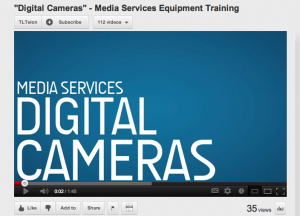 using the public website for a more practical application. Located to the left upon entering Belk Library, Media Services loans equipment and provides assistance to students, faculty and staff. However, questions about equipment may arise after office hours. This is why Media Services has made an instructional video series.
using the public website for a more practical application. Located to the left upon entering Belk Library, Media Services loans equipment and provides assistance to students, faculty and staff. However, questions about equipment may arise after office hours. This is why Media Services has made an instructional video series.







 Follow
Follow