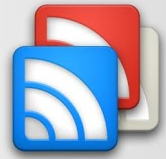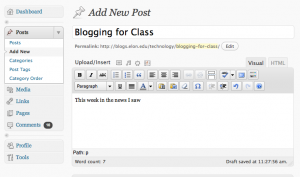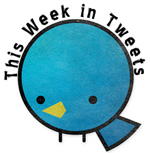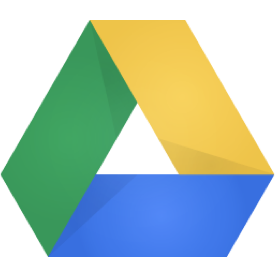Written by Caroline Klidonas, junior Acting major and Creative Writing minor
Professor Mark Courtright is finding ways to amp up student involvement in class presentations in his Business Communications class. How? You guessed it—with clickers! I met with him to find out firsthand just how he’s managed this.
Q: What specific ways have you used the clickers in class?
Professor Courtright’s Business Communications class explored doing business in other cultures. The class was divided into five groups of four for a project that culminated in a class presentation. Prior to the presentation, he gave the students a rubric with six categories on which to be evaluated.
Class presentation categories included:
1. Collaboration
2. Organization
3. Content and Preparedness
4. Visuals
5. Mechanics and Formatting
6. Question and Answer Techniques
Class Evaluation
At the end of the presentations, Professor Courtright showed the class a PowerPoint presentation with slides for each of the team country names, and the categories from the rubric. When he flashed a slide with a specific rubric category, the students rated the team in question from one to four with their clickers (four being the best). They completed this for each element of evaluation on the rubric, for each team.
Comparison of Scores
Professor Courtright didn’t stop there, however. Taking into consideration that students were evaluating their peers, Professor Courtright compared an indexed value of the average scores with his indexed value. He then weighted their index value at 30% and his at 70% and calculated a weighted score for each team’s presentation evaluation. “The way it really worked well was the fact that…they sort of flattened out the results by mostly fours and threes,” Professor Courtright reflects. “It made me go back in a couple cases, where I really downgraded my evaluation. I didn’t change my evaluation, but their moderating effect pulled the grade up.” Overall, Professor Courtright thinks, “it was a good balancing compensation aspect.”
When all of the normalizing calculations, as well as other parts of the team project were said and done, the student clicker evaluations weighed in at 20% of the overall project grade.
Q: Do you plan on applying the clickers in this way again?
“Yes, probably in about two weeks,” Professor Courtright responds without hesitation, but he will be tweaking the process this time.
Formal Business Analysis
This assignment is a formal business analysis, resulting in an individual presentation on whether or not students think they should buy a particular, randomly assigned company. For this assignment, Professor Courtright says that the rubric will be more “outcome-based,” asking the ultimate question, “were they credible?” The rest of the class will be on a hypothetical company board, deciding if they agree with the presentation to buy or not. Each student will receive the class feedback on the effectiveness of their argument. In addition, this time the student evaluations will account for closer to 40% of their final project grade.
Student Responses
Here is where things get interesting: whereas before the clicker evaluations were anonymous, now they will be assigned. In addition, the last question on the rubric will ask the students if they are willing to switch their grade with the student they have just evaluated. “It’s a reality check,” Professor Courtright explains. “If you say all these [rubric categories] are fours, and then you say you wouldn’t take the grade, that gives me an indication when I go back and weight it.”
Q: What difficulties did you or the students have with the clickers?
As a warm up for the students, Professor Courtright employed some of the exercises Dan Reis, Instructional Technologist in TLT, showed him in the clicker training session; the students caught on quickly, without any specific issues.
“My difficulty was when I went back to get the data, I didn’t know that there was a little app that you clicked on that pulled it all up, refined. At first I couldn’t find it; I found only raw data. I was panicking,” Professor Courtright says. To resolve this issue, he called Dan Reis, and learned that “iClicker Grader” was the app that he was looking for. Professor Courtright had the application installed but was unaware of how to locate the data.
Final Thoughts
Professor Courtright is still trying to work out ways to compensate for the students’ tendency to grade towards the four on the rubric. “I haven’t figured out if there’s a way to…say you’re limited to “x” number of fours. I don’t want to do that. I don’t want to put a ceiling on it, but I do want some realism.”
In addition, due to the formal nature of business writing, in which opinion-stating is null, Professor Courtright has yet to find a way to apply the clickers to “free-flow information.” He hopes to tackle this more “on-the-fly” application of the clickers next semester. “But for evaluating the performance, I think it’s really good,” Professor Courtright concludes.
The questions Professor Courtright is asking demonstrate that clicker use in the classroom is a dynamic learning process for both professors and students. All it takes is some healthy curiosity and a willingness to try new things in order to uncover the true benefits of this classroom tool.








 Follow
Follow