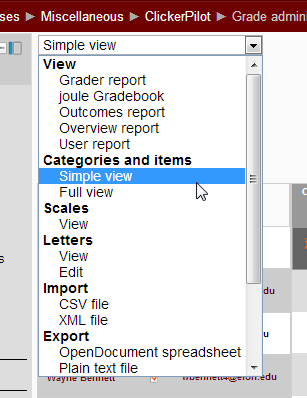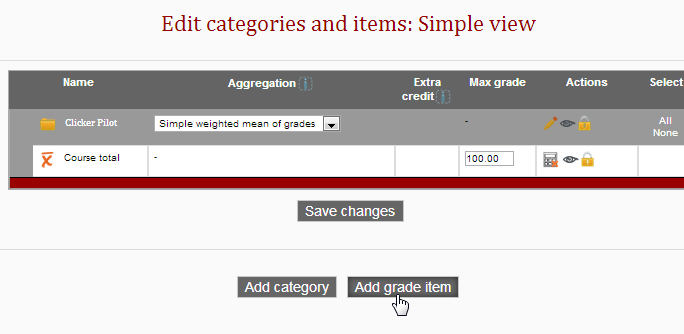Providing feedback and grading assignments can be very time consuming. Luckily, Moodle has a new feature that makes grading more efficient. The joule Grader puts all student submissions in one place making it easier for professors to grade one assignment and quickly move to the next assignment. Continue reading
Providing feedback and grading assignments can be very time consuming. Luckily, Moodle has a new feature that makes grading more efficient. The joule Grader puts all student submissions in one place making it easier for professors to grade one assignment and quickly move to the next assignment. Continue reading
Category Archives: grades
Save time grading with joule Grader
Moodle Q&A: Make grades and feedback visible to students
 In this Moodle Q&A post, Elon faculty ask how to make grades and comments in their gradebooks visible to students. In older posts, we discussed how to import grades from Excel into Moodle. Now, we’ll cover how to ensure students can see the feedback you are providing on those assignments.
In this Moodle Q&A post, Elon faculty ask how to make grades and comments in their gradebooks visible to students. In older posts, we discussed how to import grades from Excel into Moodle. Now, we’ll cover how to ensure students can see the feedback you are providing on those assignments.
Q: How can I make sure the grades and comments I’m posting in Moodle’s gradebook are visible to my students?
A: Making grades and comments visible to students is simple, just set up appropriate time stamps and enable visibility access. You can choose to display feedback for a limited amount of time or for the entire semester. Review the step-by-step instructions in our Technology wiki.
Read other Moodle questions from faculty.
Modified image by Flickr user marsmet491 / Creative Commons licensed BY-NC 2.0
Moodle Q&A: Import grades from Excel into Moodle
 Question: I prefer to enter grades using Excel. How can I import grades into Moodle using Excel?
Question: I prefer to enter grades using Excel. How can I import grades into Moodle using Excel?
Answer: Importing grades from an Excel document into Moodle is easy, if you follow some very specific, non-intuitive, steps. Importing grades from Excel is useful if you prefer to use Excel for grade calculations or if you use Scantrons and have a spreadsheet of scores that you want to quickly copy and paste into Moodle.
Summary of steps:
- Add the grade items in Moodle
- Export the gradebook to a TXT file
- Enter the grades (or copy and paste from Scantron spreadsheet)
- Import the TXT file back into Moodle
The first step is to add the items you want to grade to the Moodle gradebook. The import will not work unless the items have been added to the gradebook in Moodle first. To do that, change views to Simple View.
At the bottom of the page, click on “Add grade item.”
Give that item a name and set the maximum points. You can either add all the graded items you’ll need for the semester — or wait and add them as you need them.
Now that your gradebook is setup in Moodle, you are ready to continue. Follow the directions at the bottom of this page to learn how to export and import your grades. (Wesleyan University)
Note for instructors using Scantrons: You won’t be able to import the spreadsheet with your Scantron results. Instead, you’ll need to copy a column of grades then paste that into the correct column on the spreadsheet you exported from Moodle.
Read other Moodle questions from faculty.
Modified image by Flickr user srsphoto / Creative Commons licensed BY-NC 2.0
Take attendance with Moodle
 If you take attendance in your courses, Moodle’s Attendance feature is an easy way to keep track of student absences. There are several advantages of using Moodle instead of a spreadsheet or a written notebook. In my mind, the two biggest benefits are the option to automatically calculate attendance in the final grade (if you use the Moodle Gradebook) and allowing students to view and keep track of their own absences. In this post, we’ll hear from an Elon instructor about how she uses Moodle to take attendance and review how to setup and take attendance with Moodle. Continue reading
If you take attendance in your courses, Moodle’s Attendance feature is an easy way to keep track of student absences. There are several advantages of using Moodle instead of a spreadsheet or a written notebook. In my mind, the two biggest benefits are the option to automatically calculate attendance in the final grade (if you use the Moodle Gradebook) and allowing students to view and keep track of their own absences. In this post, we’ll hear from an Elon instructor about how she uses Moodle to take attendance and review how to setup and take attendance with Moodle. Continue reading








 Follow
Follow