 Providing feedback and grading assignments can be very time consuming. Luckily, Moodle has a new feature that makes grading more efficient. The joule Grader puts all student submissions in one place making it easier for professors to grade one assignment and quickly move to the next assignment.
Providing feedback and grading assignments can be very time consuming. Luckily, Moodle has a new feature that makes grading more efficient. The joule Grader puts all student submissions in one place making it easier for professors to grade one assignment and quickly move to the next assignment.
Benefits of joule Grader
- Easily navigate between student assignments with fewer clicks
- View all the discussion board posts for each student on one screen
- View submitted assignments, leave feedback and grade the assignment from one screen
- View PDF documents directly in joule Grader without downloading the file
- Integrate with a Moodle rubric so students can see where they excelled and where there is room for improvement
Details of joule Grader
View a quick video introducing how to use joule Grader. (The Moodle in the video looks different than Elon’s Moodle. Don’t worry, the features are the same.)
Read the documentation from Moodlerooms for more details on joule Grader.
Access joule Grader
To access the joule Grader, click on joule Grader on the left of the screen, under Settings/Course administration.
Other ways to save time grading in Moodle
- Use Moodle rubrics to quickly assess student work
- Use grading checklists
- Use Moodle’s online text assignment for writing assignments when formatting or page count is not important
- When students upload documents, require they submit their work as a PDF file so you can view it in joule Grader without downloading the file.
In case you were wondering, joule is the name Moodlerooms, Elon’s Moodle provider, has given this feature. If you ask us, Grader would have been just fine.
Modified image by Flickr user KaCey97007 / Creative Commons licensed BY-NC 2.0








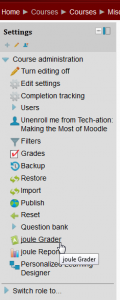
 Follow
Follow