 Elon faculty have a lot of questions about Moodle. That’s a good thing. It proves Elon faculty are using Moodle and testing its limits. This post includes some questions (and answers) we received from faculty about Moodle.
Elon faculty have a lot of questions about Moodle. That’s a good thing. It proves Elon faculty are using Moodle and testing its limits. This post includes some questions (and answers) we received from faculty about Moodle.
In this post, we answer questions about:
Read other Moodle questions from faculty.
Moodle Grades
Q: How can I drop the lowest scores of the quizzes I put into the grade book?
A: First, you need to create a category for the quizzes by going to Grades>Simple View.
Then, scroll down and select “Add category” and create a category called “Quizzes.”
Now, you need to move the quizzes into the new category. In the far-right column entitled “Select All/None,” click the box for each quiz.

Near the bottom of the screen, next to “Move selected items to,” click “Quizzes.”
Then click on the pencil icon to the right of the category name.
Under Grade category, click on “Show Advanced.”
Next to “Drop the lowest,” choose the number of items in the category you just created to drop. For example, if you want to drop the three lowest quiz scores, you would choose 3. Lastly, click on “Save changes.”
That’s it. The lowest grade in the Quiz category will now be dropped from the final grade.
YouTube videos in Moodle
Q: Can a YouTube video file only be embedded into a web page?
A: You can embed a YouTube video in several places in Moodle. You can add them to your homepage, forum posts, online text assignments, upload a file assignments and several other places.
Q: How do you know where you can add a YouTube video?
A: Look for the HTML icon – if you see the icon then you can add YouTube videos. Follow these directions if you don’t know how to embed a YouTube video.
Q: I am having trouble viewing a video within Moodle. It keeps stopping after a few seconds. What can I do to watch the entire video?
A: If you’re having trouble viewing videos, try clicking on the video title. That will open up the video directly in the YouTube page.
Drag and drop feature
Q: I can easily Drag and Drop into a Topic. However, I do not seem to be able to drag and drop into a folder that I create under a Topic. Any suggestions?
A: Unfortunately, it is not possible to drag and drop files into a folder. If you want to upload files that are scattered on your computer onto Moodle, the best thing to do is to add the files to the folder using the File picker. However, this is not the most efficient option.
If the files you want to upload are in one folder on your computer, you can Zip that folder and upload all the documents inside that folder at once. This is much quicker. To do this, you must create the .zip file on your computer first, then add that .zip file to a Moodle folder and unzip it.
Then, in Moodle with editing turned on, select “Resource” then “Folder.” Then upload the .zip file inside the Moodle folder.
Once it’s inside the folder, click on the Menu icon and select “unzip.”
The folder will then reveal all of the files inside of the .zip file.
These questions were taken from an online course TLT ran this summer called “Making the Most of Moodle.” If you would like access to the course materials, contact TLT. Responses were from Dan Reis, our Instructional Technologist.
Image by Flickr user milos milosevic / Creative Commons licensed BY-NC 2.0








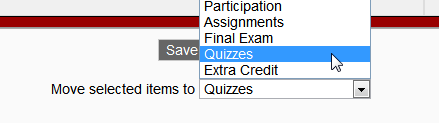
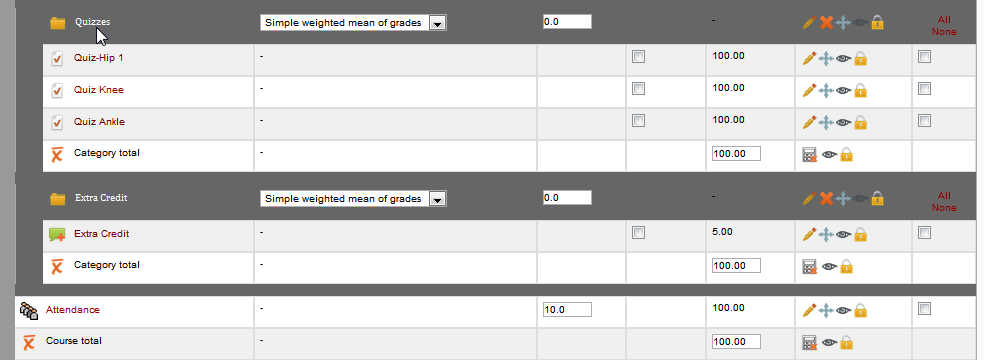
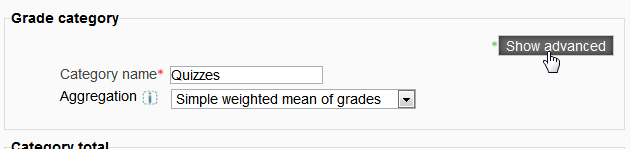
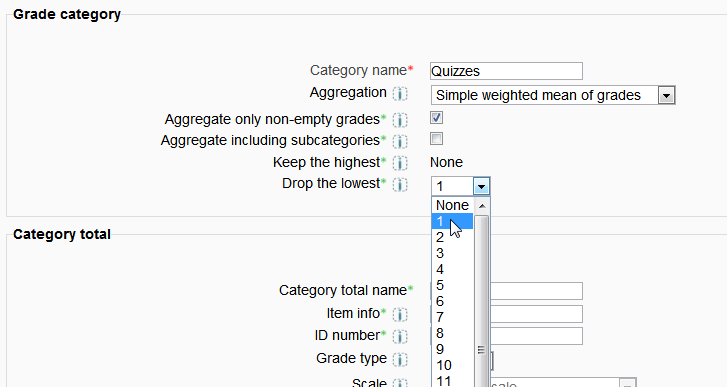

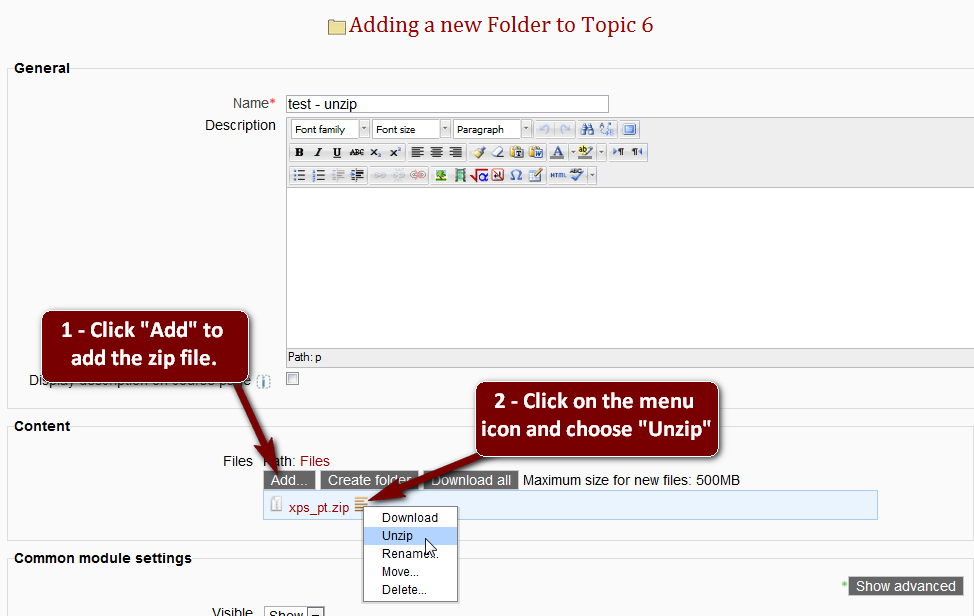
 Follow
Follow