Emilia Azar ENG-PWR ‘15
If you’re reading this as an Elon student, you already know about Gmail. When we were freshman, we all received an Elon Gmail account to use for the rest of our undergraduate (and even part of our post-graduate) career. And if you are an Elon student, you probably check your email several times a day like myself. But it is quite easy to get overwhelmed by the amount of emails that flood your inbox each week. This week’s Tech Tip is meant to show you the cool extra features that you may – or may not – already know exist. But do you actually use them? Perhaps now you will! In addition, here’s an article to check out that can introduce you to a few others tips as well.
Tech tip #1= Star the important emails, then come back to them later.
If you want to utilize the Stars feature, go to your Settings icon and then click General. Scroll down until you see this:
As you can see, you’re given the option to not only pick the number of stars you want to enable, but also the colors. Think red is good for the most pressing emails? Enable it. Love the color purple and think it would be a good way to mark fun things coming up? Enable that. The great part about starring emails is that you can take it out of your “Unread” inbox, and don’t need to deal with that extra buildup. You can simply look at it and mark it for later. Less stress, less hassle.
Tech tip #2 = Grammatical error? Un-send the email.
Who knew this existed, right? I sure didn’t. To enable this feature, go to Settings, click on Labs, and scroll until you find this spot:
Utilizing this feature will take some practice. I personally have not mastered it, because there is a catch or two. It will only work if the person you are sending the email to has NOT opened the email yet. But if they have, you cannot un-send. This also can’t be done two hours after sending the email; it needs to be done as soon as possible! Like any new feature you find online, I suggest playing around with it yourself to see if it will work out for you.
Tech tip #3 = Make an online to-do list!
To access the To-Do List feature, click on Mail in the fair left corner of your main screen, and then click Tasks. A to-do list like this one should pop up on the bottom right corner of your screen:
Personally, I like to write the things I need to get done on a to-do list notepad. But if I don’t have writing utensils nearby, and think of something urgent that needs to be done, I can now use the To-Do List feature as a reminder. Having a list in several different places will help to ensure that the tasks that must get done, get done in a timely manner!
Tech tip #4= Personalize your theme for your taste and style.
To change up the theme on your Gmail account, go to Settings and then click Themes. Gmail provides you with some template themes to choose from, like these:
There are four template themes: Color, HD, Custom, and Classic. Don’t like any of your options and want to personalize your email even more? Upload your own photograph. Maybe this way, going to your email can be a little more enjoyable and less of a drag or annoyance.
So tell me, why are Gmail and its extra features important to learn about?
- Using these features can help you to communicate more efficiently and more effectively in both your personal and professional online life.
- Email is the most widely used form of communication in job fields.
- If you are a PWR student, think about the ethical responsibility you have to your peers. We need to share our knowledge on communication and organization. Helping others in this way is always a great idea!



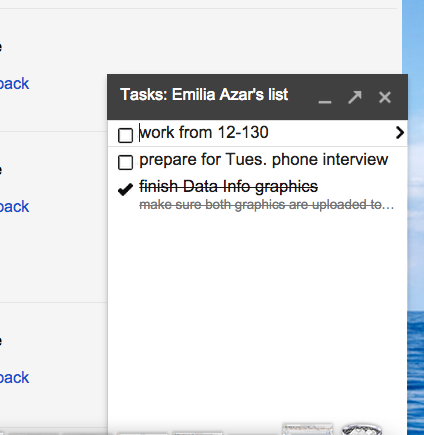
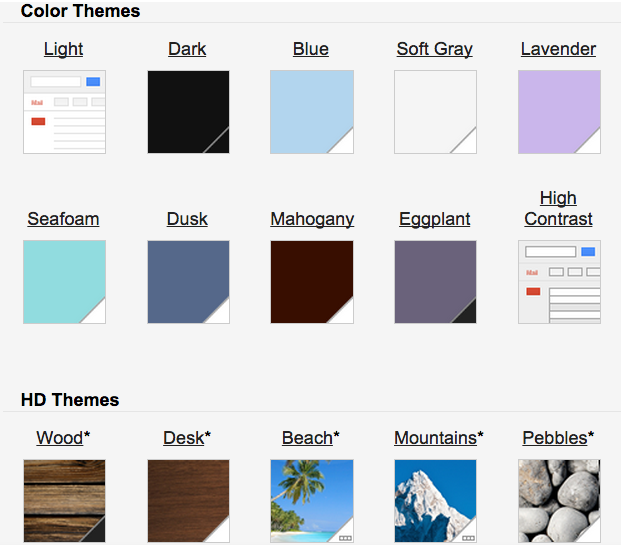
 Follow
Follow