Wix.com is a free, intuitive website builder with numerous options for creating and customizing a website for both personal and professional uses. A diverse website builder, Wix.com is host to websites representing people and businesses from photographers, to bloggers, to professional chefs. Particularly relevant to PWR students is Wix’s notable versatility in terms of representing your professional and personal identity. With a wide variety of themes and customization options to choose from, Wix is the perfect choice for any PWR student looking to showcase their professional abilities.
Create a Wix account
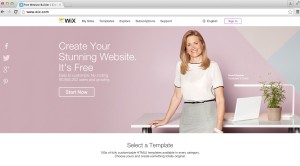
- Go to Wix.com and click “Sign In” on the Wix homepage. Enter your email and a password, and make sure the “I’m a new user” bubble is selected. Click “Go.” On the next screen, enter your email and password again, and then click “sign up.” You also have options to sign in through Facebook or Google +.
- Select a category based on the type of website you want to create. You have numerous options: from business to personal needs, you’ll find a category that includes the kind of professional identity you want to convey.
- Choose a template. This is not at all a constraining choice due to the variety of customization options you’ll find after you begin editing your website. With that said, choose a theme you feel has the best organization for the content you want to display and play around with it later. Click the “View” button to preview a theme before you click “Edit” to begin customizing your website.
Customize your Wix
1) Use the customization toolbar on the left hand side of your screen. Here, you’ll find the “Pages,” “Design,” “Add,” “App Market,” and “Settings” tabs that contain all the tools you need to customize your website.
2) Change your color scheme, website header, and begin adding your content. You can choose from more than forty color schemes, multiple fonts and font styles, and add media content such as music and videos. Images, image galleries, and embedded social media links are options as well.
3) Link your website with your Facebook, as well as share your website across other social media platforms like Twitter. Add interactive features like a live chat feature in the “App Market” tab, or a slide show photo gallery.
4) Click “Save,” then pick a name for your website.
Finish Up
1) Click “Preview” to see what your website looks like before it’s published. Take note of anything that doesn’t work that you’d like to change, and then click “Save” again to set your changes.
2) Publish your website and visit the finished product at your web address.
3) Continue improving your website from your dashboard. Here, you can continually edit and update your website, as well as explore other features on Wix.
4) By clicking the “Edit Site” button, you’ll be taken back into edit mode where you can continue customizing your site. In the upper left hand corner, you’ll see a small button shaped like a mobile device, the “Mobile Editor” option. By clicking there and then “Add Mobile Elements,” you can design how your website appears on mobile devices such as cell phones.
Wix.com is a versatile, dynamic website builder that is perfectly suited to the needs of PWR students because of its many customizable features. These features give you the ability to adapt your website to almost any situation, as well as consistently update as your content and purposes change. Additionally, they allow you to showcase your personality and build your professional identity. Whether you’re interested in a website for personal or professional reasons, you’ll likely find what you’re looking for by using Wix.


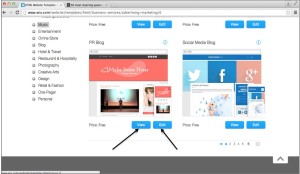
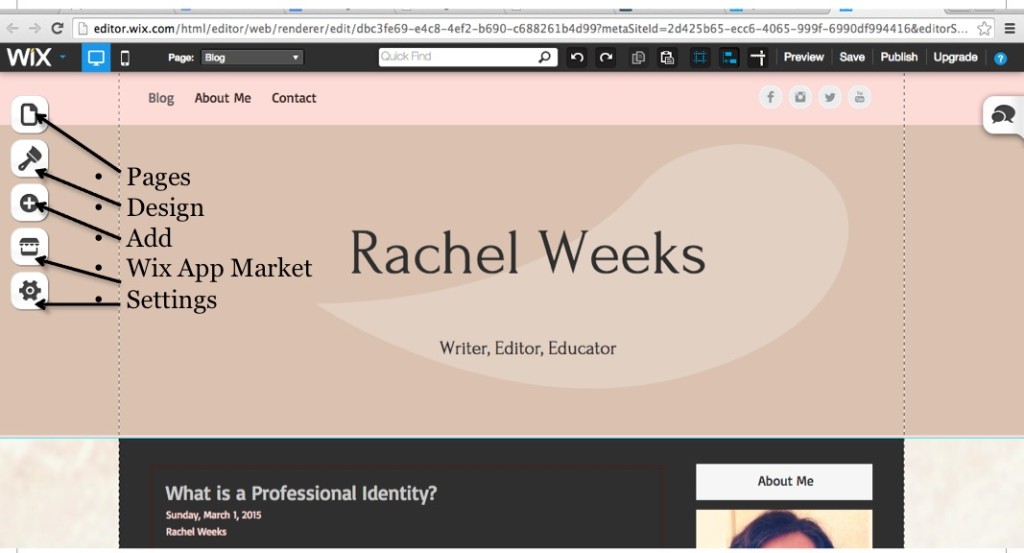
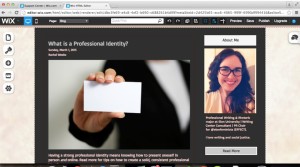
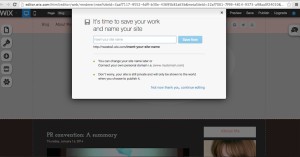
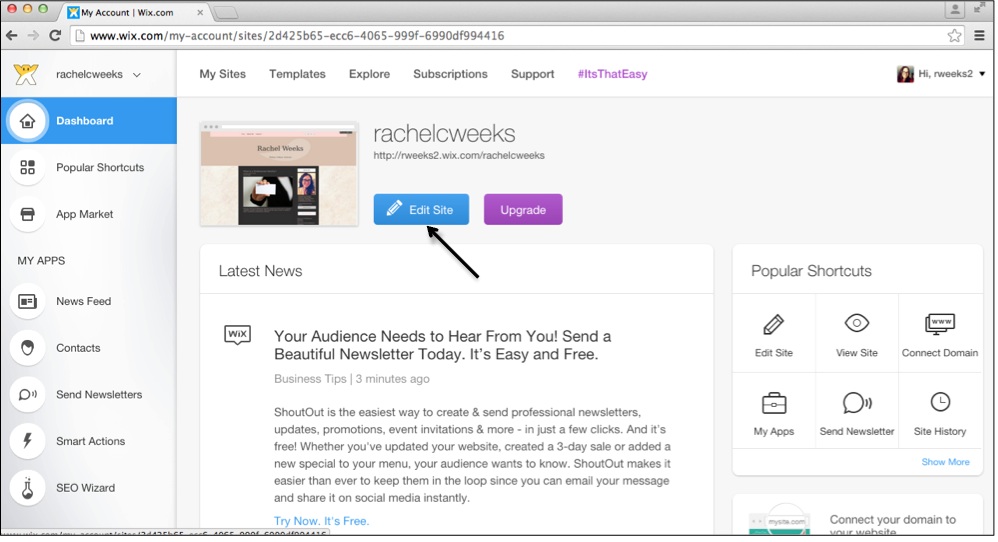
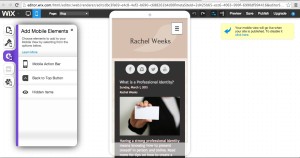
 Follow
Follow
One Comment
Reading through your post, I find it interesting how similar Weebly and Wix seem to be (although I’m sure there are significant differences). It’s important for PWR majors to experiment with using different website builders before they choose which best fits their purpose. I think it’s beneficial that Wix allows you to choose a category for your website. It helps personalize it to your needs better. Awesome post, Rachel!