WordPress is a media content platform, often used for blogging. PWR students can use this platform to create their portfolios and enhance their brand identity. Once mastered, WordPress is an accessible platform and knowledge of the site can also be a draw for potential employers.
Create an Account
- Select a site address that promotes your professional identity. Using your first and last name is an easy way to do this.
- Choose a theme. Many of the themes are more conducive to photographic content, so make sure the theme you pick promotes your format of work.
- Check your email to confirm your WordPress account
Customize Your Site
- Edit your site title and to promote your brand. Keep in mind that this is the most prominent text on your site.
- Insert any headers, backgrounds, or logos using the options on the left sidebar. You can also adjust the color scheme if you choose.
- Add any widgets (Twitter, Instagram, etc.) to promote your identity.
- Decide if you would like a static front page or a front page that displays your latest posts. This choice will depend on portfolio style and personal preference.
Add Pages
- On your dashboard, select the “Add Pages” option.
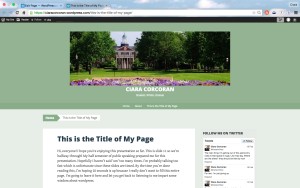
- Title your page and add the content that you would like to add to your portfolio. This would be a good space to explain the nature of a project and highlight its different aspects.
- Preview your site to gauge any necessary layout adjustments.
Create Categories
- Categories can be linked to their own pages or added to existing pages, making site organization much easier. Begin by selecting the “WP Admin” option on your dashboard.
- Select “Posts” and then “Categories” to create the labels for the different elements of your portfolio.
- Add the category to your menu by selecting “Appearance” and then “Menu”. Check the box for the category you have just created.
- Return to your dashboard and select “Menu” from your left sidebar. Add your new menu to your site so your category will be listed. You can now tag blog posts with this category and they will automatically be added to that category’s page.
These steps are just the beginning to creating a portfolio using WordPress. Different themes offer different options, so playing around with a variety of formats can be useful. Certain themes give you space for your personal branding techniques such as headers, logos, and taglines.
Another idea to consider is incorporating multimedia content into your portfolio through inserting photos, videos, or links to other published work. You don’t have to limit yourself to text-based communication. A final thought is that your portfolio is a reflection of you and your capabilities. Create a site that speaks to your personality as a professional. If you aren’t a black-and-white, Arial-font type of person, don’t use Arial in black and white. Present the best version of yourself through your WordPress so that employers will want to know the writer behind the words.


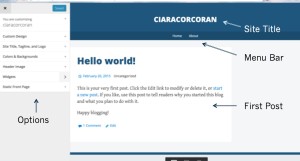
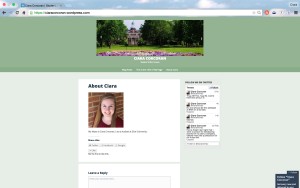
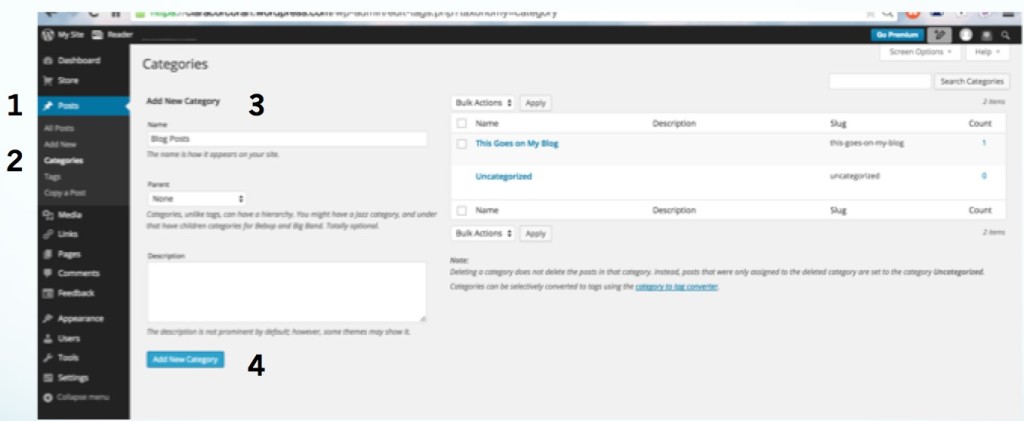
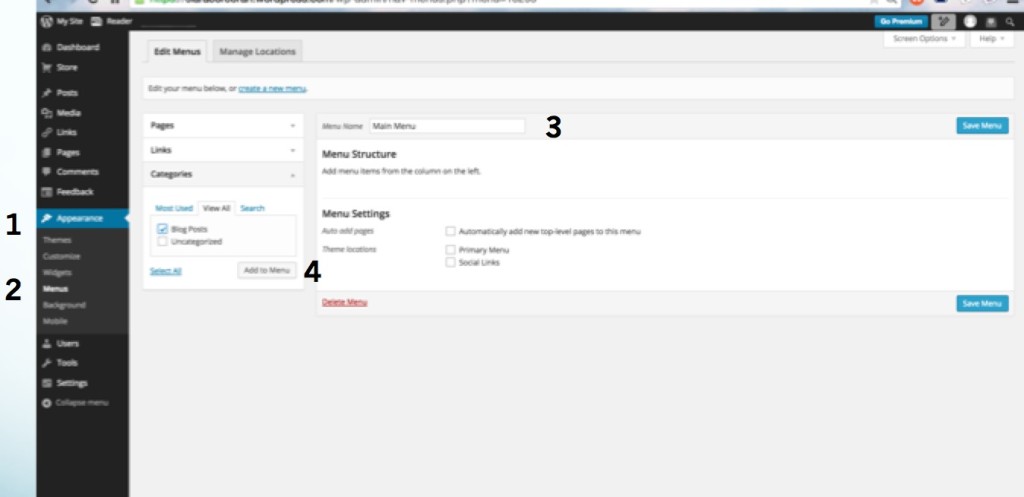
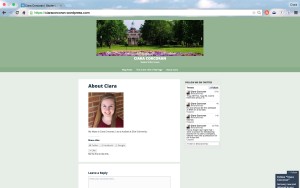
 Follow
Follow
One Comment
I first used WordPress last semester and was frustrated by the seeming lack of options I had in designing my site. I think, like you mentioned, WordPress is geared towards bloggers (who probably place more emphasis on their writing than certain design aspects). After reading your post, however, I may experiment with using WordPress to create a portfolio. Great tips and great post!