Tips for using Elon’s new service catalog, knowledge base
With the launch of TeamDynamix, Elon faculty, staff and students have more options when it comes to requesting support.
The cloud-based service management tool offers an all-in-one platform for detailing campus technology services, sharing step-by-step guidance and processing requests. Below are tips for navigating key features of the new service catalog and knowledge base.
Easily Search Services & How-To Articles
TeamDynamix offers multiple ways to search for the information you need.
The large search bar at the top of the home page makes it easy to search for knowledge articles and services you need help with.
Another prominent search option is located in the top right corner of the website header. The search bar allows you to search the entire website or choose to search the service catalog or knowledge base independently.
In addition, you can select “Services” in the toolbar to search by category or select the search option on the categories page.
The platform also features “Services A-Z” for an alphabetical listing of available services.
Conveniently Track Requests
Not only can you submit requests through the service catalog, but you can also monitor those requests and communicate with IT staff.
First, log in using your Elon email credentials. Next, select “Services,” then select “Ticket Requests” to view your open service tickets.
You can return to “Ticket Requests” as needed to stay up-to-date on the progress of your service requests. Among available options, you may withdraw your request or communicate with the technician assigned to your ticket by scrolling to the bottom of the page to submit a comment under “Feed.”
After submitting a service ticket, you will receive a confirmation email. Responding to this email will allow you to communicate with IT staff responsible for your ticket. Your email will be sent to servicedesk-replies and automatically post to the ticket record in TeamDynamix. Please do not change the reply email address generated by the system as it is the only way to ensure your response is captured and assigned to your ticket record.
Utilize the Knowledge Base
If help articles for a service exists, you will see “Related Articles” listed on the service page. This related information may alleviate your need to submit a ticket for help.
To explore these options and learn more, visit Elon’s new IT Service Catalog and Knowledge Base.
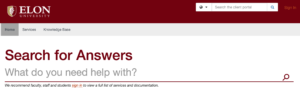
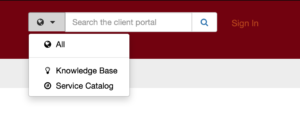
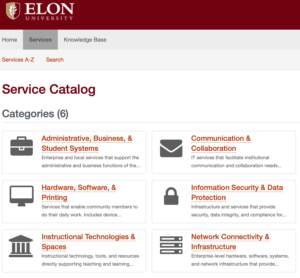
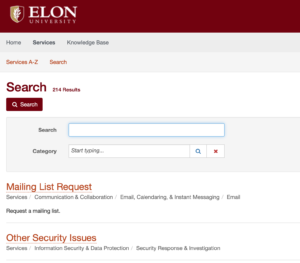
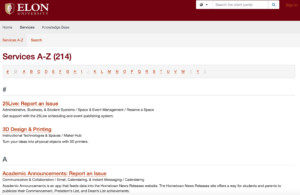

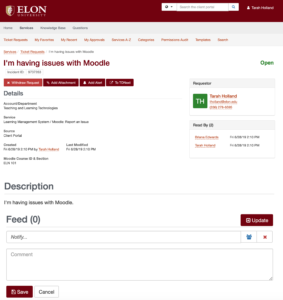
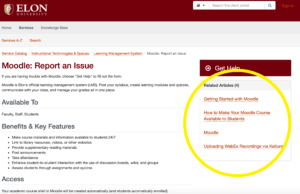
 Follow
Follow