Windows 10 versus Windows 7: What You Need to Know
This summer, Campus Technology Support will roll out Windows 10 to University-owned devices on the 2017 Summer Replacement schedule, as well as PCs in classrooms and labs. For those of us who run screaming from software updates, curse Facebook every time it’s redesigned, and stubbornly refused to give up our flip phones, this change may be jarring.
Technology Support will roll out Windows 10 to University-owned devices on the 2017 Summer Replacement schedule, as well as PCs in classrooms and labs. For those of us who run screaming from software updates, curse Facebook every time it’s redesigned, and stubbornly refused to give up our flip phones, this change may be jarring.
However, there’s no need to panic. With Windows 10, Microsoft considered users’ distaste for massive redesign, and chose to build upon Windows 7’s most popular features. This results in an operating system that is not only familiar and easy to use, but also provides a better experience for the user. While there are some minor differences between the two systems, overall, there are three noticeable changes that set Windows 10 apart from its predecessor.
Start Menu Redesign
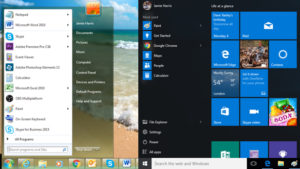 One of the most beloved features from Windows 7 is its user-friendly Start menu. In Windows 10, Microsoft has brought new life to the menu by incorporating familiar features and exciting updates. When you first open the Start menu, you’ll notice that instead of the “All Programs” menu there is an “All Apps” list. All the apps currently on your computer appear alphabetically, and finding a specific app is as simple as scrolling through the list.
One of the most beloved features from Windows 7 is its user-friendly Start menu. In Windows 10, Microsoft has brought new life to the menu by incorporating familiar features and exciting updates. When you first open the Start menu, you’ll notice that instead of the “All Programs” menu there is an “All Apps” list. All the apps currently on your computer appear alphabetically, and finding a specific app is as simple as scrolling through the list.
The addition of “All Apps” inspired another noticeable difference between Windows 7 and 10: the relocation of the power button, which now resides in the left-hand corner of the Start menu along with the settings button and the account name button. By clicking the power button, you can shut down and restart your computer. Clicking account name gives you the option to shut down, lock, and log off (or sign out) your device, while the settings option allows for a more user-friendly way to reconfigure your computer.
Another updated feature of Windows 10 is the search bar. Unlike its predecessor, the Windows 10 search bar looks for more than just folders, apps, and files on your PC. It is also linked to your browser, meaning that searching the web is as easy as hitting the Windows key and typing. Your search results will be displayed in a browser window.
Cortana
Clicking on the search area also opens the Siri-like Cortana interface. Like Siri, you can ask her various questions, such as search queries, the weather, directions, etc. She also schedules appointments, takes dictated notes, adds tasks and reminders, and can play music on your PC. Microsoft is also launching a Cortana app for both iOS and Android, meaning that the notebook she uses to remember requests on your PC will also be available on your smartphone. Through this, Windows 10 offers you a useful way to seamlessly organize your life across all of your devices.
Edge Browser
One of the most noticeable changes from Windows 7 to Windows 10 is that Internet Explorer is no longer the default browser. It is replaced by Microsoft Edge, which offers users the ability to annotate web pages and then send the image to friends or colleagues, utilize Cortana, a new simplified reading mode that clears out the clutter on a screen, and other under-the-hood improvements. For those who prefer other browsers, Windows 10 offers the ability to install Chrome, Firefox, and Internet Explorer and set it as your default browser.
While at first glance Windows 10 may feel foreign, its combination of Windows 7 features and exciting updates make it a user-friendly platform. For step-by-step tutorials on how to use different parts of the operating system, please visit Lynda.com’s Windows 10 Essential Training. For a more in-depth, comprehensive view of Windows 10 features and troubleshooting information, read about Windows 10 Support Information on the Technology Wiki.
Desktop screenshot by Dan Reis
Start menu comparison image by BT.com
 Follow
Follow