Moodle Gradebook Series: Giving Extra Credit
If you want your students to have the opportunity to learn extra credit in your class, there are a couple of ways you can do that in Moodle. Keep in mind, you cannot create extra credit grade items or categories in a course with a weighted grading system (aggregation method of Weighted means of grades). The aggregation method for the course or the category you are creating extra credit for has to be either Simple weighted means of grades or Natural.
Extra Credit Items
You can edit existing gradebook items to make them extra credit (or add new items). To do this, access Gradebook setup, find the item you want to be worth extra credit and select Edit settings from the Edit menu to the right of the item. Under Parent category, select the Extra credit checkbox, then select Save changes.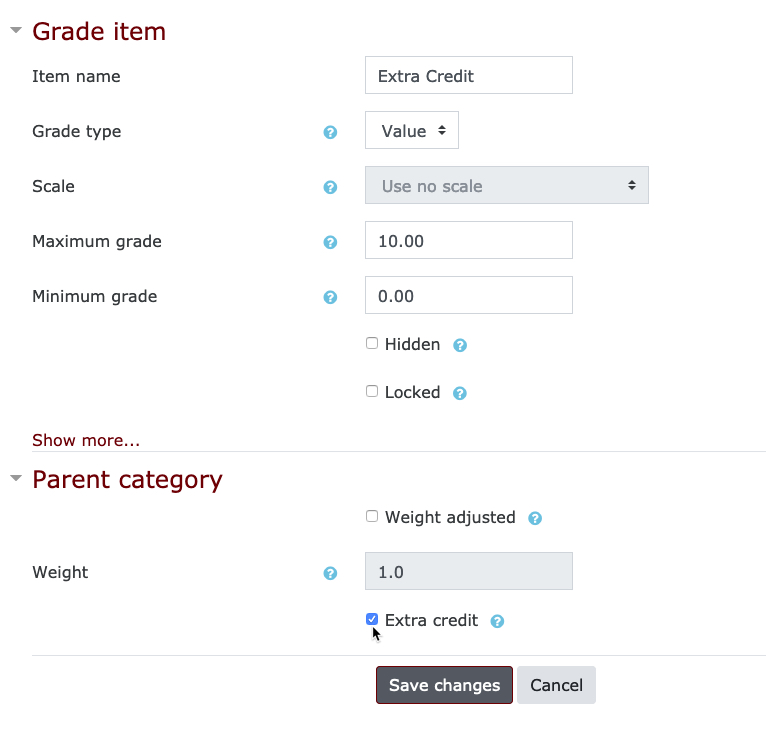 If you are creating a new grade item, you can simply tick the Extra credit checkbox when creating it.
If you are creating a new grade item, you can simply tick the Extra credit checkbox when creating it.
Extra Credit Categories
If you have more than one item that is worth extra credit, you can create an extra credit category. In this case, you would mark the category as extra credit, not the individual grade items within it.
To create an extra credit category, access Gradebook setup and scroll to the bottom. Select Add category, give your category an appropriate title and make selections for it. Remember, you have to choose either Simple weighted means of grades or Natural as the Aggregation method. Then, select Save.
Now, the new category needs to edited to reflect extra credit. Choose Edit settings from the Edit menu to the right of the category. Next, scroll to the bottom, and under Parent category, select the Extra credit checkbox. Then, select Save changes.
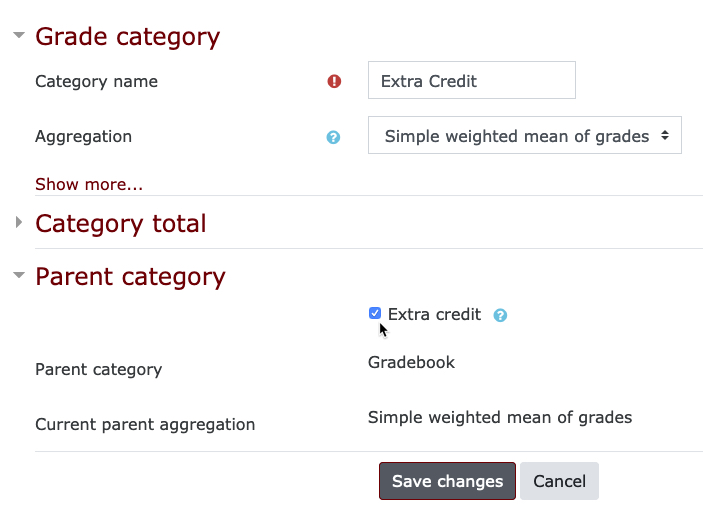 Finally, simply move any items worth extra credit into your new Extra Credit category.
Finally, simply move any items worth extra credit into your new Extra Credit category.
 Follow
Follow



