Tech Talks@2: Firefox 11 features
 When it comes to Internet browsers, not all are created equal. Tech Talks @2 recently started a four-part series to highlight some of the latest features in Internet Explorer (IE), Firefox, Chrome, and Safari. We will cover one browser each Tuesday, so tune in at 2:00pm to learn how your current browser of choice stacks up against the others. Who knows, you might walk away with a new favorite browser.
When it comes to Internet browsers, not all are created equal. Tech Talks @2 recently started a four-part series to highlight some of the latest features in Internet Explorer (IE), Firefox, Chrome, and Safari. We will cover one browser each Tuesday, so tune in at 2:00pm to learn how your current browser of choice stacks up against the others. Who knows, you might walk away with a new favorite browser.
This week’s Tech Talks @2 (watch now) focused on Mozilla Firefox 11, which is available for all versions of Windows (Windows 2000 and greater) and Mac (OSX 10.5 and greater). It’s worth pointing out that Firefox 11 is compatible with Windows XP, unlike IE 9, which requires Windows Vista or newer. If you are using Microsoft Windows XP, you cannot use Microsoft’s newest browser. The following are some of the notable features available in Firefox 11.
Sync across devices
Firefox’s newest feature is the ability to sync important browser-related information between a computer and mobile devices. Other browsers also synchronize data but not to the extent of Firefox. You can sync your bookmarks, browsing history, preferences, passwords, tabs and add-ons. Read more about Firefox Sync.
Do not track
Firefox has a built-in function that can automatically tell websites not to track your web activity. What does it mean to be tracked? Currently, tracking is used as a way to personalize web ads. For example, let’s say you are researching a new HDTV, and you visit several shopping and review websites. Then you stop shopping and get back to work (hypothetically, of course). Magically, you start noticing advertisements for HDTVs on websites that have nothing to do with TV or electronics; this is an example of tracking. It could be helpful when you are shopping, but some worry about the lack-of-transparency involved in tracking. It’s not always clear who is gathering the data or for what purpose. IE and Apple’s Safari have similar features, but Firefox handles tracking a little differently. When you check the “do not track” box in Firefox, web pages are notified each time you visit the page that you have opted-out of tracking. Here’s the catch; the website does not have to respect your request and can still track your activities. Read more about do not track.
Add-ons
Add-ons are single-function programs that can expand the capabilities of Firefox. There are a ton of Add-ons available for Firefox, everything from personalizing the appearance of the browser to translating words to Croatian. Here are a couple of my favorite Add-ons:
- Zotero – manages research citations
- Lightshow – a screenshot tool
- Clearly – removes webpage gunk and makes them easier to read
- IE View lite – opens web sites that work best in Internet Explorer (There are still a few out there.)
- Twitbin – a Twitter client that works inside Firefox
- Read it Later – marks webpages so you can return later to read them
- FoxClocks – displays time in multiple timezones
Keep in mind that not all Add-ons are great or useful. Be sure to read the reviews before installing Add-ons. Read more about Add-ons.
Refinding web pages is awesome
Firefox is the only major browser that still has two search boxes. The larger search box, known as the Awesome Bar or the location bar, searches the web, your history and your bookmarks. It makes it easy to re-find websites you’ve previously accessed but don’t remember how to find again. Read more about the Awesome Bar.
Search specific domains
The smaller search box is for web searches. What makes it different from the Awesome bar is the option to limit your search to specific domains. Just want to search Twitter posts? You can. You can also add your own domains to make it easy to quickly search places you frequently access. For example, add the Elon Technology Wiki as a search provider. Anytime you need to search the wiki, just type your search term in the search box on Firefox, and it will open the technology wiki and display your results. Read more about customizing the search bar.
Tabs
Like all popular browsers, Firefox 11 features tabbed browsing. In addition to static tabs, Firefox also includes ways to group tabs and pin them to your browser.
Visually organize open tabs
Tab Groups (also known as Panorama) is a visual way to organize tabs into groups. Adding websites to a group (for example: Elon’s directory, Moodle and E-Net) that automatically launches each time you open Firefox is a quick way to access your frequently accessed pages. Tab Groups are also useful when doing research online as a way to separate the topics of the research into groups. Remember, every tab in a group is an active tab so having too many could have an impact on your computer performance, just like if you had 100 tabs open. Read more about Tab Groups.
Web sites always available
App Tabs allow you to “pin” websites to your browser that change frequently. This feature is perfect for websites like Gmail, Facebook, Twitter, and other social networking sites because you get a subtle visual cue when something has been updated. This makes it simple to monitor and access your most dynamic websites that change frequently. Read more about App Tabs.
Learn more about Firefox
- Review of Firefox 11, PCMag.com
- Firefox help
- Reasons Why Firefox Could Become a Top Browser Again, Tom’s Hardware
 About the author
About the author
Dan Reis is an instructional technologist in Teaching and Learning Technologies at Elon University.
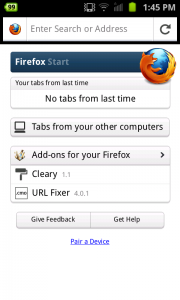
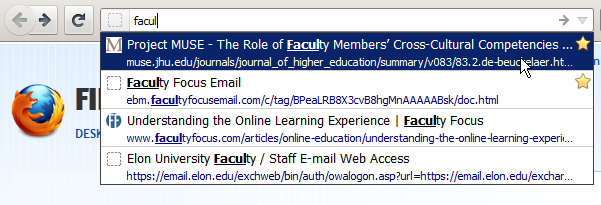
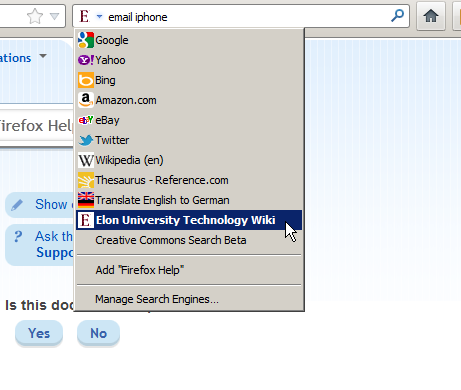
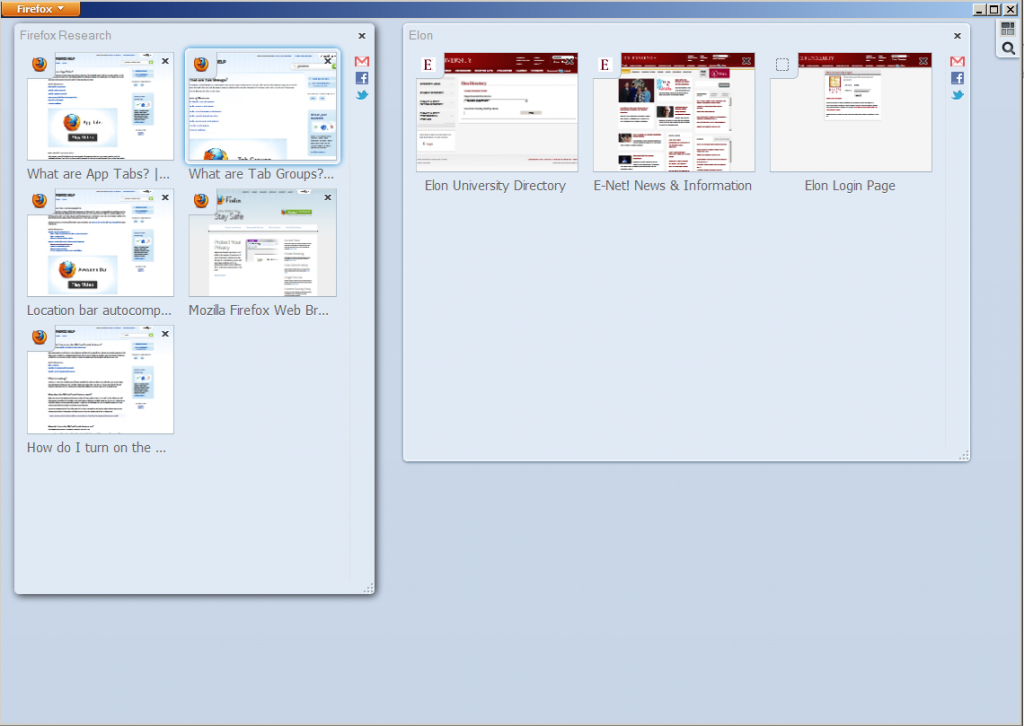
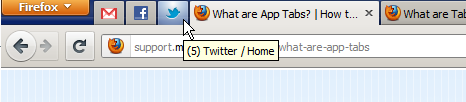
 Follow
Follow


Dan, You have done a great job by putting this together.
THanks