First e-textbook experience with Yuzu
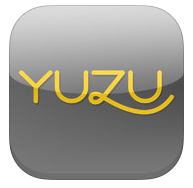 Textbooks are crazy expensive. Nothing says “happy spring semester” like dropping several hundred dollars on the three or four hefty tomes you’ll be reading (or not reading, no judgment) over the next few months. If you’re anything like me, you just scroll through the bookstore’s options for each text to find the cheapest choice: “buy new” for $122 or “rent used” for $59? Is that even a question?
Textbooks are crazy expensive. Nothing says “happy spring semester” like dropping several hundred dollars on the three or four hefty tomes you’ll be reading (or not reading, no judgment) over the next few months. If you’re anything like me, you just scroll through the bookstore’s options for each text to find the cheapest choice: “buy new” for $122 or “rent used” for $59? Is that even a question?
Point is, I’m no stranger to combing the internet for the best deals on textbooks, with one exception: e-textbooks. These days reading is cheapest when it doesn’t involve paper, but since I find it more difficult to focus reading on a screen for extended periods of time, I’ve always splurged on print textbooks…until this past Winter Term, when I realized the night before classes started that I had neglected to purchase my textbook. Unfortunately, not even Amazon Prime, in all its glory, can deliver print textbooks instantaneously, and going without a book for two days of Winter Term is like two weeks without it in Normal Semester time.
So this January, I bit the bullet and ordered my first e-textbook to read with the Yuzu app. Yuzu is Barnes and Noble’s free digital textbook app, which can hold your library of purchased and rented textbooks. It’s accessible from your iPad or Windows 8.1 device, as well as your Mac or Windows computer.
Web vs. iPad app
At first, I thought I might ease into my first e-textbook experience by using the Yuzu web application on my laptop, since I’m generally more comfortable using my computer than the iPad. Mistake. The Yuzu web browser app was slow to load, and slow to switch between pages. Moreover, you can only view one page at a time. I often found myself wondering, “Where was that one figure earlier in this chapter I need to glance back at?” Who knows. Guess I’ll have to spend the next twenty minutes flipping through each individual page, or searching each different page number to find it.
The Yuzu iPad app proved a bit faster and easier to navigate. When you have your book “open,” you can see two pages at once. If you tap the screen, you can draw up a menu with the table of contents and search bar, just like the web application. However, there’s also a scrolling tool at the bottom that you can drag back and forth to navigate between pages. Unlike the web application’s scrolling tool, the iPad app actually shows a small preview of the pages you’re scrolling through, which makes it easier to find pages with specific graphs or pictures.
Annotation
The Yuzu app has fairly limited annotation options for its textbooks. You can highlight sections by touching the desired line of text and holding down, then adjusting the highlighter’s endpoints. (Pro tip: You cannot highlight text when the menu screen is pulled up. Tap the screen once to exit the menu, then attempt to highlight.)
To insert comments on a specific piece of text, follow the same process, but instead of selecting a color for the highlight, tap the little post-it icon. You can also insert comments in the margins by just tapping and holding down until the comment pop-up appears. I found that the post-it symbols that appear on the page to signify a comment are large enough that it was difficult to miss them when quickly flipping through pages. Although, to be fair, Yuzu’s lag made “quickly flipping through” a pretty slow process anyway.
Syncing
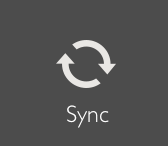 Syncing. Very, very important. In Yuzu, pressing “Sync” is akin to clicking “Save” before closing a Word document—except Yuzu doesn’t give you the courtesy of a pop-up message asking, “are you sure you want to exit without saving?” If you exit out of the Yuzu app without syncing, it will not automatically save your annotations. I learned this lesson the hard way (luckily only a few days into term). If you’ve made any comments, highlights, or bookmarks in your textbook, pull up the menu screen and click “Sync.” This tool saves the changes you’ve made, and makes these changes visible if you open your textbook on another device with the web application.
Syncing. Very, very important. In Yuzu, pressing “Sync” is akin to clicking “Save” before closing a Word document—except Yuzu doesn’t give you the courtesy of a pop-up message asking, “are you sure you want to exit without saving?” If you exit out of the Yuzu app without syncing, it will not automatically save your annotations. I learned this lesson the hard way (luckily only a few days into term). If you’ve made any comments, highlights, or bookmarks in your textbook, pull up the menu screen and click “Sync.” This tool saves the changes you’ve made, and makes these changes visible if you open your textbook on another device with the web application.
This is a great feature, because it means you can access your textbook with the latest annotations from anywhere. But another caveat: sync frequently. Otherwise, the syncing process takes several minutes.
E-Textbook perks and drawbacks
Using an e-textbook app for Winter Term definitely had its benefits. For one thing, carrying an iPad around campus was much easier than lugging around a textbook. Since I usually carry the iPad with me anyway, there was hardly ever a time I was caught on campus somewhere without my textbook—and on those rare occasions, I could still access it from any computer. Also, I had no regrets about highlighting every other sentence on a page, even though my book was a rental, because I knew that no future student would ever have to look at the same copy.
My biggest concern about using an e-textbook was eye strain involved in reading a screen for several hours a day. While the iPad screen was definitely not as easy on the eyes as a Kindle screen or a piece of paper, Yuzu allows you to alter your screen’s brightness within the app, which was more convenient than navigating to the iPad settings menu.
Worth it?
So, now that I’ve finally tried out Yuzu, have I abandoned my archaic devotion to print textbooks and jumped on the e-textbook bandwagon? Hardly. Despite my mother’s warnings that lugging around so many books all the time will give me the posture of Quasimodo by graduation, I’m still a fan of good, old-fashioned textbooks. I like being able to keep my finger between my current pages while I flip to the glossary. I like being able to dog-ear pages and quickly refer back to them instead of memorizing page numbers or scrolling around. Heck, I even like the smell of new books. I’ll probably stick with my ink and paper, but I’d recommend Yuzu as an easy-to-navigate, cheaper alternative for students who don’t necessarily share my excessive fondness for print textbooks.
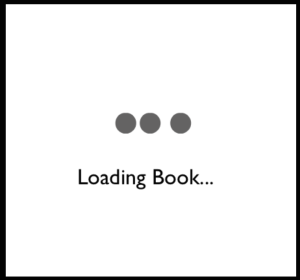
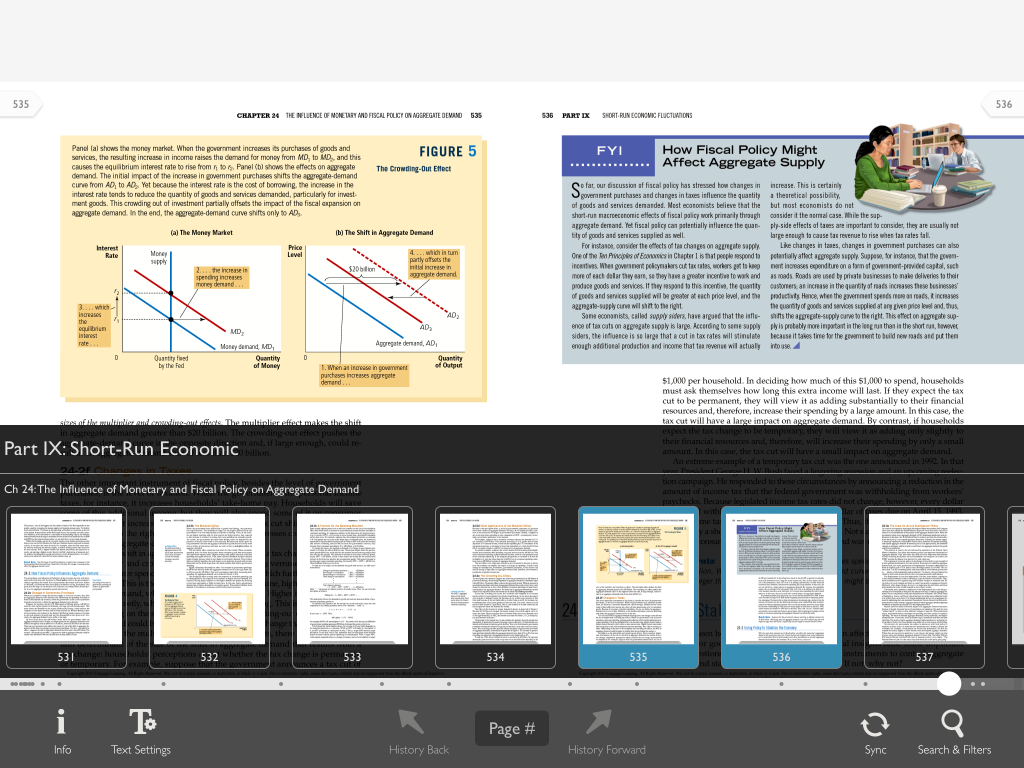
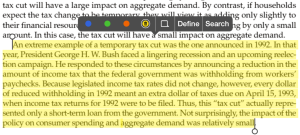
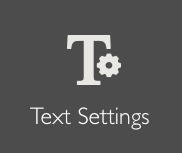
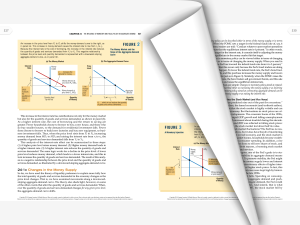
 Follow
Follow

