A quick hello and an app to help you cope with PDFs
My name is Jess and I’m thrilled to be one of the new bloggers here at the Elon Technology Blog. As a senior Biology major with a minor in Communications, it likely comes as no surprise that I adore any opportunity to chat about science. I believe that science in the media is a societal necessity (plus it’s so much fun!).
Much of my love of science came from running around outside as a child in South Africa and picking up anything that wriggled, but a huge part of it also came from the media I was surrounded by. From Steve Irwin to Blue Peter to forest-critter fiction to hours of documentaries, popular science media was a constant source of joy and inspiration. In my future, I would ultimately like to go into research, yet more and more I’ve realized I want to be equally as involved in scientific communication – be that journalism, film, photography, or public events.
To start my foray into science communication by coming to you guys through the Elon Technology Blog is an exciting opportunity, and I look forward to discussing a variety of innovations here on campus. With each upcoming blog post I hope to bring you stories of the awesome technology that your peers and professors are using.
In the mean-time, as an initial greetings gift, I offer you my newly-discovered panacea to those end-of-the-year research woes: Kami.
Kami: The PDF Editor Extension
One of my frequent frustrations – especially when researching review papers or reading through extensive articles assigned by teachers – is my complete inability to manipulate PDF files. You can’t search. You can’t highlight or underline or mark them up without spending an extensively awkward period of time sitting at the printers in the library, waiting for four thousand pages to pile up in front of you (half of which won’t print properly and contain graphs that are completely indiscernible without color) and spending hours poring over those four thousand blurry pages with highlighter in one hand and cold coffee in the other. It’s awful. I hate it. Perhaps it’s just a personal pet peeve – but Jeebus O’Reilly it’s 2016! Why does it require the death of an entire entmoot for me to read through and mark up my research articles?
As it turns out, it doesn’t! The Google Chrome extension Kami (formerly Notable PDF) has been around since 2014 – but I have been naïve to the potential benefits of Chrome extensions until very recently. Even though the full package of benefits requires a monthly fee, the free package offers you all the benefits that you could ask for in a basic PDF editor. Plus, it does so more smoothly than any of the other similar extensions like PDFescape or DocHub. If you go the Chrome Web Store and download Kami, it will automatically open any PDF (saved or otherwise) in a new window and offer you the ability to:
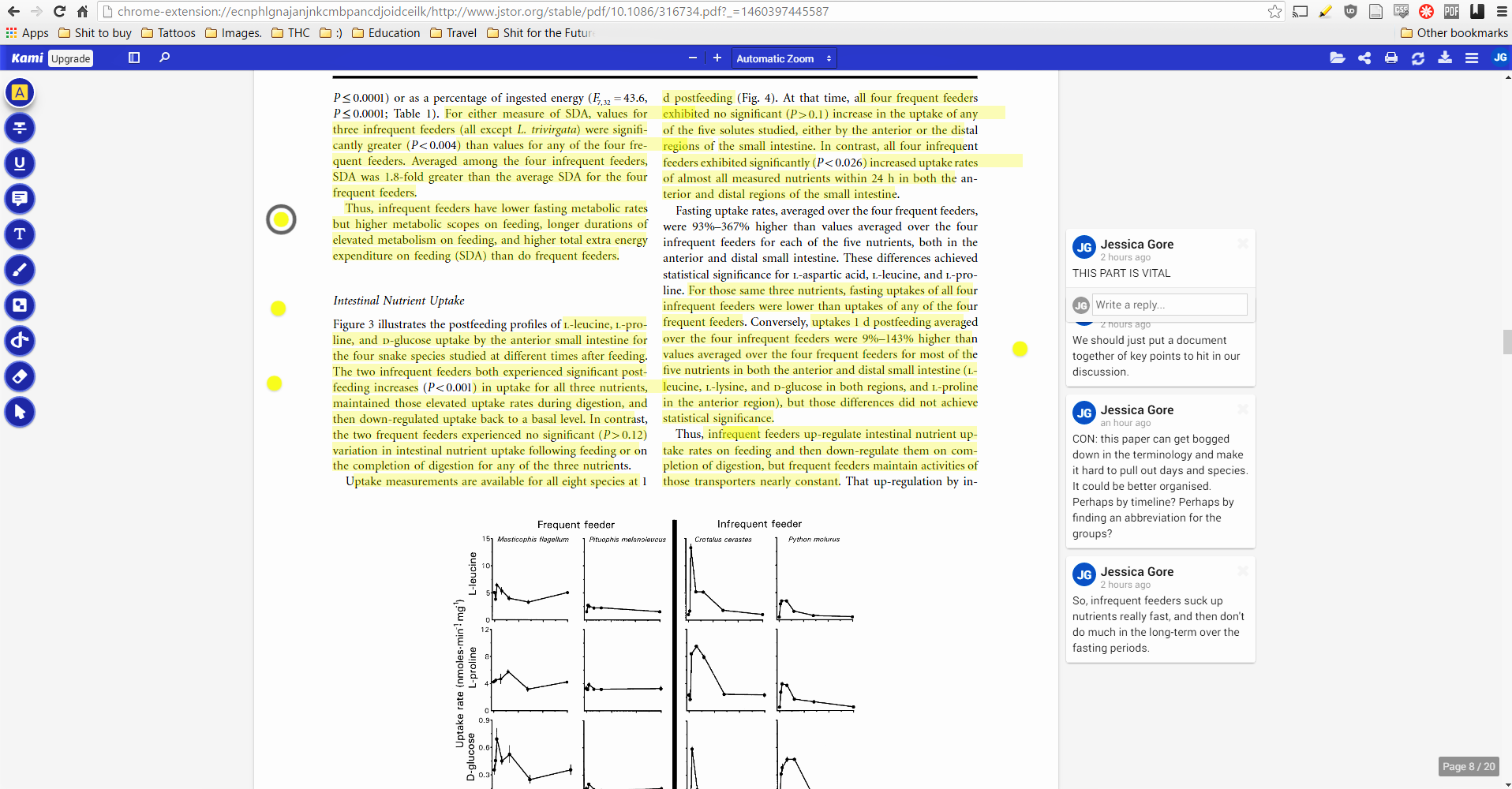
Screenshot of Kami in use. Here you can see the menus, the highlighting feature, and the note-taking feature off to the side. Click on the picture for a full sized version.
- Highlight
- Underline
- Search
- Copy
- Add Notes
- Strikethrough
- Collaborate with others
- Annotate
- Fill out forms
- Save your progress into the Kami database – and you will be able to continue viewing papers and making edits even offline!
Kami has saved me a ton of resources – ink, paper, money, and time spent printing and organizing. Not only can you search for phrases, you can isolate text and images due to the automatic OCR that the extension runs every PDF through. You can highlight and underline, annotate and add text, draw and even fill in forms. The most incredible part is Kami will save your process, so you can access the paper later and all of your edits and highlights and bookmark will still be there – even if you’re offline. The only things you lose by not paying for the upgrade is the inability to sign forms, draw shapes, record a vocal annotation, and splice multiple papers together. Technically, you also have to pay to avoid ads – but any basic ad blocker extension should do this for you.
There are some minor downsides: the program can get a little bit glitchy with highlight placements, and every now and then it will panic and freeze. Nevertheless, the benefits have far outweighed the costs: I’ve only been using it for the past month, and already I can’t imagine doing research without it. To find out more about Kami and the resources it provides, go to their website here.

 Follow
Follow