WebEx now available for faculty, staff, and students
Elon University faculty, staff, and students now have access to 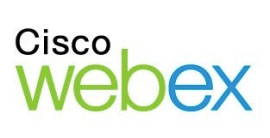 WebEx, a web conferencing tool that allows you to meet with others in a virtual environment at any time from any location with an internet connection. Think of it like a super-charged Skype that works with your Elon account. Read on for more information about WebEx and its capabilities.
WebEx, a web conferencing tool that allows you to meet with others in a virtual environment at any time from any location with an internet connection. Think of it like a super-charged Skype that works with your Elon account. Read on for more information about WebEx and its capabilities.
Why should I use WebEx?
WebEx is great for hosting virtual meetings anywhere, anytime, on any device with an internet connection. It allows you to collaborate with others in real time, and you can connect through either a phone or your computer (if capable). Further, WebEx allows you to bring in guests from across the world to participate in a discussion and run and record your own virtual training sessions.
How do I access WebEx?
WebEx is a web conferencing tool that allows users to hold meetings through a web browser without needing to install special software. To access WebEx, all you have to do is visit www.elon.edu/webex and login with your Elon email username and password. WebEx offers a variety of features, such as computer desktop sharing, document sharing, application sharing, polling, and remote control (the ability to control another user’s computer from a different location).
WebEx provides users with five separate conferencing options:
- Personal Room – Your personal WebEx room provides a consistent URL for others to access virtual conversations. For faculty/staff, the URL will be elon.webex.com/meet/yourusername; while student personal room URLs are elonstudent.webex.com/meet/yourusername. If you are hosting a meeting that will cover sensitive or private data, you should click the lock option to prevent anyone uninvited from joining your session. If you do not lock your room, anyone with a web address can join your personal room.
- Meeting Center – Meeting Center is a traditional collaborative meeting platform for up to 1000 participants, although it is designed for peer-to-peer meetings. Here, you can present information, share applications, and collaborate on projects.
- Training Center – Training Center is designed for classroom use and is an excellent tool for delivering engaging, effective, and interactive online classes. Training Center allows participants to raise their hands to ask questions, participate in polls, and breakout into smaller groups. This option is great for faculty who wish to still hold class virtually during inclement weather.
- Event Center – Event Center is designed for large group events (500+ users) and is intended to provide unidirectional (presenter to participant) presentations.
- Support Center – Support Center rooms are used for support sessions. These sessions are not scheduled and are initiated by Technology Service Desk Staff in response to a call from a user who needs remote support assistance.
How do I use WebEx?
Simply visit www.elon.edu/webex and login with your Elon email username and password. To easily setup a WebEx meeting, view the appropriate documentation below:
- How to Schedule a WebEx Meeting
- How to Host a WebEx Meeting
- How to Join a WebEx Meeting
- WebEx Frequently Asked Questions
Please note that audio options are either through telephone or your computer. If your computer is equipped for audio, you will see an option to “Call Using Computer.” If your computer is unable to initiate audio, you will see a button to click saying “I Will Call In” using a provided phone number. It is important to remember that these phone numbers are not toll-free and you will incur any long distance charges.
If you have questions regarding WebEx, view our documentation page or contact us at (336) 278-5200 The Technology Service Desk will assist with WebEx issues on Elon-owned equipment that is located on-campus. We are unable to assist users using WebEx from personal devices.
 Follow
Follow