Use Trello to work together
 Trello is an app that is set up basically like a to-do list on steroids. On the surface, it looks like a relatively simple program: it’s a to-do list in stages. You have your things to do, the things you’re doing, and the things you have done. But in reality, it’s so much more than that. Available on the web, iPhone, iPad, Andriod, Kindle Fire, and Windows 8, Trello is soon to be your new favorite organization tool.
Trello is an app that is set up basically like a to-do list on steroids. On the surface, it looks like a relatively simple program: it’s a to-do list in stages. You have your things to do, the things you’re doing, and the things you have done. But in reality, it’s so much more than that. Available on the web, iPhone, iPad, Andriod, Kindle Fire, and Windows 8, Trello is soon to be your new favorite organization tool.
Using Trello
Trello allows you to easily organize everything you need to get done into categories. On Trello, boards work like real life cork boards. You make a board specific for your project. Then, on the board, you have lists. Though the lists come pre-set as “to-do”, “doing” and “done”, the title can be changed to the person’s name so that they can be assigned their task. On these lists you can put different cards outlining each specific task for that person. Cards are the by far the best feature of Trello. The different ways you can manipulate the cards makes it very simple to keep tasks organized.
The cards have specific features that outline every single part of the task. For example, there are options to assign a due date for a task, to assign people to the cards, and to comment on the task. You can add links and pictures to cards, as well as label them with a color and add checklists outlining the steps to take to complete a single task. Basically, anything you would want to do with the card, you can do with the card. Also, if you are using the standard “to-do”, “doing” and “done” lists, you can move cards from list to list to show progress.
Trello for groups
In using Trello over the past few months, I have found it most useful when working with groups. It works in times of collaboration because every member of your group has access to one complete list of tasks, and you can assign specific users to each task and keep up with their progress. When it comes to group projects, it is often hard to find times when everyone can meet together. There can also be issues with miscommunication, too, with no one knowing who is supposed to do what. With Trello, every group member will get a notification when you comment on card that they are assigned to. This allows you to talk and make decisions about the project over Trello, eliminating the need to meet in person. Also, there is no longer a question of who has to do what, because it can all easily be planned out. After using the app for three different projects, I have found that the easiest way to go about using it is to start by making cards for every task that has to be completed, and then going and assigning those tasks. Any way you choose to use it, Trello is a life-saver when it comes to dividing up work.
Trello for personal use
Though designed mostly for group use, Trello can also be helpful to keep personal assignments organized. For me, I have a homework board where after every class I make a new card listing the assignment, the class its for, and the due date. What’s great about Trello is that it notifies you when due dates are coming up. This way, if you forget about a project you had to do that’s due in a couple days, Trello will remind you that you have to start working on it. Trello has saved me from forgetting many assignments so far this year, and my grades are very thankful.
Pros and cons of Trello
What I loved about Trello from the beginning was the Welcome Board. Many apps have this feature as a way of teaching you how to use the app when you first download it. However, because I am not the most tech savvy person by any measure, I usually still have trouble understanding how to use the apps. Trello’s Welcome Board, however, wasn’t scary or hard to understand at all. They split it up into lists titled Basic, Intermediate, and Advanced. I could learn just enough to use Trello well with the information provided on the basic list. On the intermediate list, I could learn enough to make a fancy board, and on the advanced list I made sure I know how to create different boards and learned how to use Trello for as many different tasks as I want.
Another interesting thing you can do on Trello is archiving boards. When you archive an old board, it no longer shows up when you first open Trello, but it is still exists on your account if you decide to go back and look at it. Though that may seem a little unnecessary, it does help to be able to go back and see the way you worked on a project and how the different boards on Trello were able to help you. It has also helped for classes where projects build off previous ones, because all the links and pictures that were useful are right there for you again.
Though I like Trello, there are plenty of things I think could be improved upon. For example, the one thing I wish you could do with Trello is upload word documents. For now it is easy enough to make a comment with the link to the file on google drive for others to see it, but just for convenience sake I would like to be able to upload files straight to Trello. That would also just make it easier as a way to keep everything in the same place that can be accessed from anywhere. However, this is just a small problem that is easily worked around.
I would definitely recommend using Trello to anyone who likes to keep organized. Like I mentioned, it is a life-saver when doing group projects for class. It is probably my most used app on my iPad, and I’m sure once you try it it will be yours too!
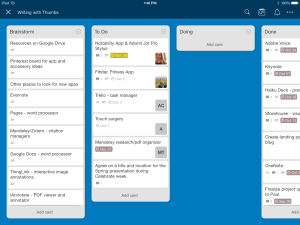
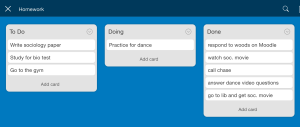
 Follow
Follow