Use Explain Everything to explain… everything
 Explain Everything is an app with the purpose of doing just that: explaining everything. Described by its creators as an interactive white board, there really isn’t much that you can’t do with Explain Everything. With the ability to type, draw or insert videos, pictures, documents, clip art, and webpages, you can customize your presentations however you would like. Explain Everything also gives you the ability to record everything you do and play it back as a way to explain (everything) that you need to show.
Explain Everything is an app with the purpose of doing just that: explaining everything. Described by its creators as an interactive white board, there really isn’t much that you can’t do with Explain Everything. With the ability to type, draw or insert videos, pictures, documents, clip art, and webpages, you can customize your presentations however you would like. Explain Everything also gives you the ability to record everything you do and play it back as a way to explain (everything) that you need to show.
What it is
Available for iOS, Andriod, and Windows for only $2.99, it is easily accessible for any of your favorite devices. Like I mentioned above, Explain Everything is a presentation app that has tons of cool features. You can write and draw on the screen to annotate your slide, as well as typing text, and inserting any type of media file, from pictures to videos to documents to songs and anything else you could possibly need. There is also the option to record audio during your screencast, giving you the ability to speak instructions while showing something on the screen (or record a song for fun background music, if you’re into that). The app includes a laser pointer feature as well, which allows you to point to something on the screen.
Good things about Explain Everything
The greatest thing about Explain Everything is that each slide is totally customizable. Not only can you insert nearly any type of multimedia into the slide, but you can set up that multimedia any way you want it. Unlike PowerPoint where you’re essentially locked into a certain layout, each page on Explain Everything is a blank slate. You can chose your colors, where you want your words to be, what size you want your pictures to be, where you want your documents to be – the list of possibilities is endless.
With the screencast option, you can even zoom into certain parts of a slide for emphasis, and then zoom back out to continue teaching. Also, with the ability to write anywhere on the slide, you can annotate pictures and even videos to point out exactly what you want to show.
Another one of the really cool features is the laser pointer. When using the screencast option to present your presentation, you can use the laser pointer to point out where you want to focus attention. This gives you the ability to present through the computer in the most life-like way possible.
Problems with Explain Everything
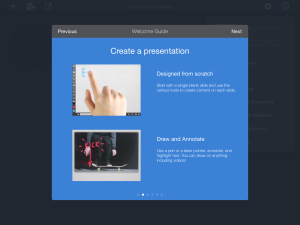
This is what comes up when you choose to look at the welcome guide, teaching you how to put together a presentation.
Granted I’ve only made two presentations with Explain Everything, neither of mine look anywhere near as nice as the ones from the tutorial. Maybe I’m judging it too quickly, and that the use of Explain Everything is a skill that I will eventually get better at the more I use it. If that is the case, however, that would turn me off to the app. As students, we don’t have time to learn how to use an expensive app when PowerPoint and Prezi work just fine. The same goes for teachers, the intended audience for this app. The fact of the matter is, when it comes to technology, people don’t care to learn how to use it.
With Explain Everything, there is no real way to present your presentation within the app. The idea is that you make your presentation in the app, export it to Google Drive or Dropbox or another app like that, and present it from there. This seems a little odd to me that you wouldn’t be able to watch it before you send it out to someone, but maybe there is a way to watch it and its just to confusing for me to be able to figure out.
Who it could work for
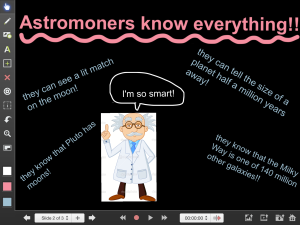
This is a presentation I made for my science class. I was able to design the slide exactly how I wanted it, making my presentation totally mine.
However, the screencasting would be helpful for cases where the teacher is not physically with the student. For example, these types of presentations would be very helpful for online courses. The teacher would be able to record his or her voice speaking the lecture while annotating the slides it appears on. Along with that idea, these presentations would also work well on teacher webpages. If a teacher could post the screencast of the work they did in class, students who were absent that day (or just forgot to pay attention that day) would be able to stay on track with the rest of the class.
Explain Everything could even be used by students to prove to their teacher they understand the concept. We’ve all heard that the way to make sure you know something is to teach it to someone else. Assigning a project on Explain Everything would be very interesting way to integrate technology into the lesson while making sure students are understanding the concept, provided your classroom has access to tablets.
Final thoughts
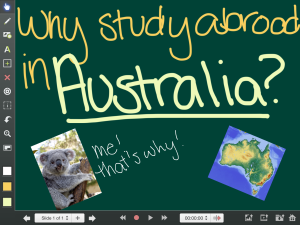
 Follow
Follow
HI Amanda!
Thanks for taking the time to get to know Explain Everything! We did not set out to make a presentation tool, though many people are using the app that way. We just wanted to create a way for people (students and teachers) to share ideas in ways that were made easier with a touch screen device.
Your feedback is incredibly important as we like to learn from users who are experiencing the app with no prior knowledge of how to use it (or why to use it). We are going to take your suggestions and comments to heart and put them to work right away. We are already working on improving the User Interface and introducing some scaffolding to help a first-time user get familiar with the tools and the possibilities. We have users as young as five and as old as 85 using the tool – so it is always challenging to find the right balance of features and intuitive design. But we work hard every day towards getting there!
In K-12, some of the most common uses are not necessarily presentations but instead demonstrations of understanding: a student solving a math problem, a teacher modeling the annotation of a paragraph, students collaborating on a storytelling project.
In higher ed we are certainly seeing people creating voice over presentations (by importing a previously made PPT or PDF).
In professional settings we are seeing some pretty interesting uses including voice-over + annotated x-ray images in medical offices, markup of legal documents, and brainstorming.
Thanks again for the post, and I hope in the future you’ll take another look at what we are working on!
Reshan
Co-creator of Explain Everything
Incredibly powerful app to get your point across in a clean and crisp manner. And your comment on the app “putting the fun back in presenting material” is right on the money!