Tell your story with Haiku Deck
 Haiku Deck is an app for iPads that creates quick slide decks (fancy word for presentations) that are simple, beautiful and fun. It’s available for free on the iTunes store or can be used on any web browser. Each slide has a simple background visual and short text, and it’s also possible to import your own photos, insert charts and lists, and export and share your decks.
Haiku Deck is an app for iPads that creates quick slide decks (fancy word for presentations) that are simple, beautiful and fun. It’s available for free on the iTunes store or can be used on any web browser. Each slide has a simple background visual and short text, and it’s also possible to import your own photos, insert charts and lists, and export and share your decks.
Quick presentations? Free? Simple and fun? So far, so good!
How Haiku Deck works
The two fundamentals of decks are simple visuals and short texts.
The first step in creating a Haiku Deck presentation is inserting a title or subtitle. Then, the app will automatically search for images that match key words in your text. For example, when I typed “donuts” as my title, Haiku Deck offered to search for images under “food”, “doughnuts”, “donut”, “krispykreme”, “desserts”… you get the idea! It’s also possible to search for images using your own terms, or use a chart, numbered list, or a solid color as your background instead.
After choosing a visual, you can place your texts using one of the app’s 14 preset text layouts. To supplement your text, there’s an option to add notes to slides to provide viewers more detailed information. Decks can be as short or as long as you wish, and can be exported to many social media sites or e-mailed as a PDF.
I jumped right into Haiku Deck by creating my own deck. Like any Elon student, I deck’d about why I love Elon University (obviously!) – check out my first deck here.
What I loved about Haiku Deck
Haiku Deck does most of the creative work for you. You don’t have to worry about finding your own images, because the app puts hundreds of stunning visuals at your fingertips. Additionally, the app’s preset themes, fonts, and text layouts make it easy to coordinate all the elements of your slide. If you’re ambitious, you can also purchase additional themes and images within the app.
On top of providing instant visuals, Haiku Deck also attributes them automatically – this means no worrying about citing photos at the end of your presentation. Bonus!
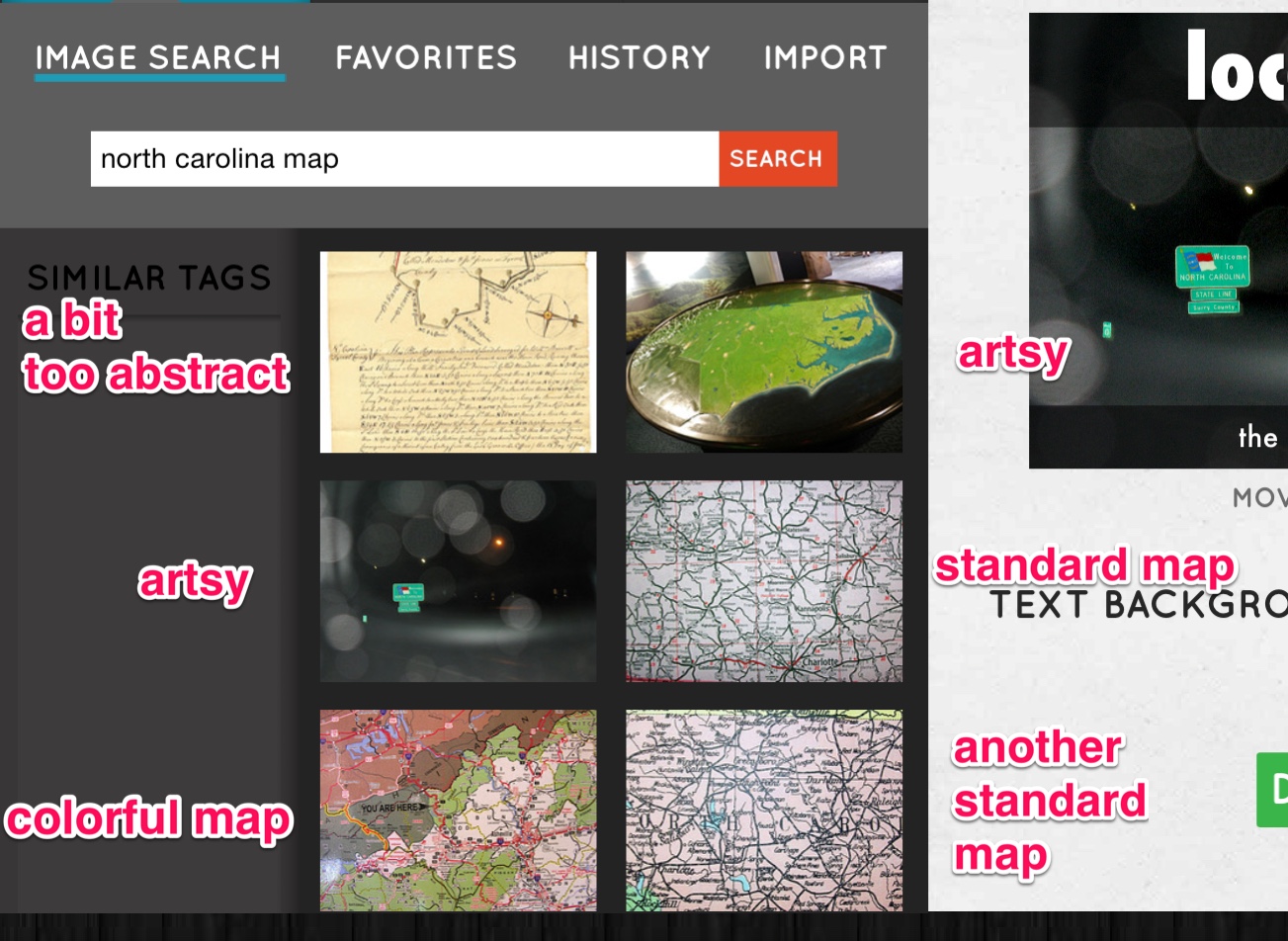
When I searched “north carolina map”, I was presented with dozens of images more stimulating than the simple map pictures I was expecting. Now, I look like a creative genius!
Haiku Deck also helps presenters tell stories. I’ve struggled through too many unenthusiastic PowerPoint presentations laden with long paragraphs, and I’m sure you have too. This app does a great job of keeping decks concise and intriguing. When you have only a visual and short text to rely on, you’re forced to elaborate and tell a more candid, relatable story – say hello to higher peer-review grades!
Overall, Haiku Deck is a fairly simple app to navigate, and provides tutorials accessible at the tap of an icon. This makes creating decks easy and quick. Because there’s only so much to customize and edit on each slide, students could easily whip up a presentation in the fifteen minutes between back-to-back classes – not that we would ever consider such a thing!
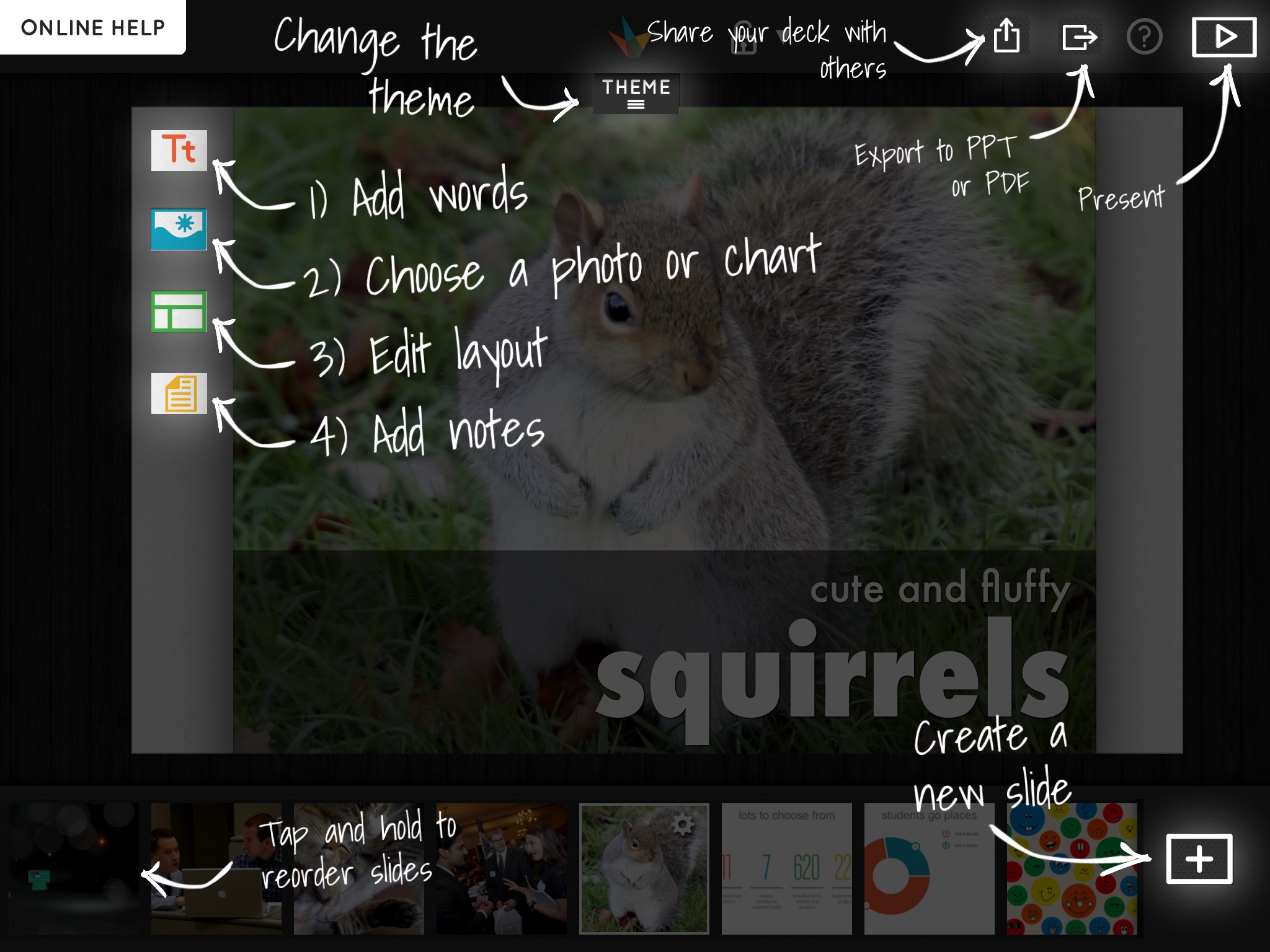
Access simple tutorial screens at the touch of an icon.
Where Haiku Deck falls short
I found the app to be a tad too simple – the inability to customize my deck as much as I’d like agitated me at times. Haiku Deck could be very frustrating for perfectionists and those especially attentive to detail. Some little things that frustrated me included: certain themes using uppercase letters only, not being able to change chart colors, a small selection of solid background colors (not one shade of pink or purple!), and the inability to place text exactly where I’d like.
Haiku Deck could definitely benefit from making its slides more customizable.
Who should use Haiku Deck
I would definitely recommend that university students give Haiku Deck a go. It’s super fast and helps ween us off the paragraph-laden PowerPoints we’ve been relying on for too long. Why not try something new and funky and stand out from the rest of your class?
Because Haiku Deck is so broad – you could easily create a deck about anything, like donuts – students of all majors can use it. Yet, I wouldn’t recommend this app for research, science or math presentations because there isn’t much room for data and text explanations. Decks are best suited to complement a spoken narrative!
A tip I would give to students is to use big concepts for your text and visuals (be abstract and creative!), and give details orally during your presentation. Not only will you look creative, but you’ll show your professor that you understand the big picture and the small details.
Yet, as a student, I wouldn’t enjoy my professor using Haiku Deck to teach a class or lecture about a new concept. Decks don’t provide enough room for text, so it would be hard to take notes, especially for those who like to copy from the board.
To Deck or not to Deck
Overall, I enjoyed using Haiku Deck and will definitely integrate it into my academic work. Some strengths of the app include:
- Creative, funky photos
- Pie and bar charts that are easy to insert
- Ease and speed of usage
- Unlikeliness of creating boring presentations – Haiku Deck will make you rely on storytelling skills!
Its chief weakness is its inability to customize slides as much as you could using PowerPoint or another presentation creator. It also lacks features such as sound and slide transitions. Yet, the sheer ease of usage is well worth the expense of a few features.
What are your thoughts on this concise presentation app? Would you give Haiku Deck a try? Sound off in the comments, and let me know what apps you’d like to see featured in a future blog post!
Deck away!
Confession: I had way too much fun decking about donuts.
Top Image via Flickr user John FIscher /CC BY 2.0
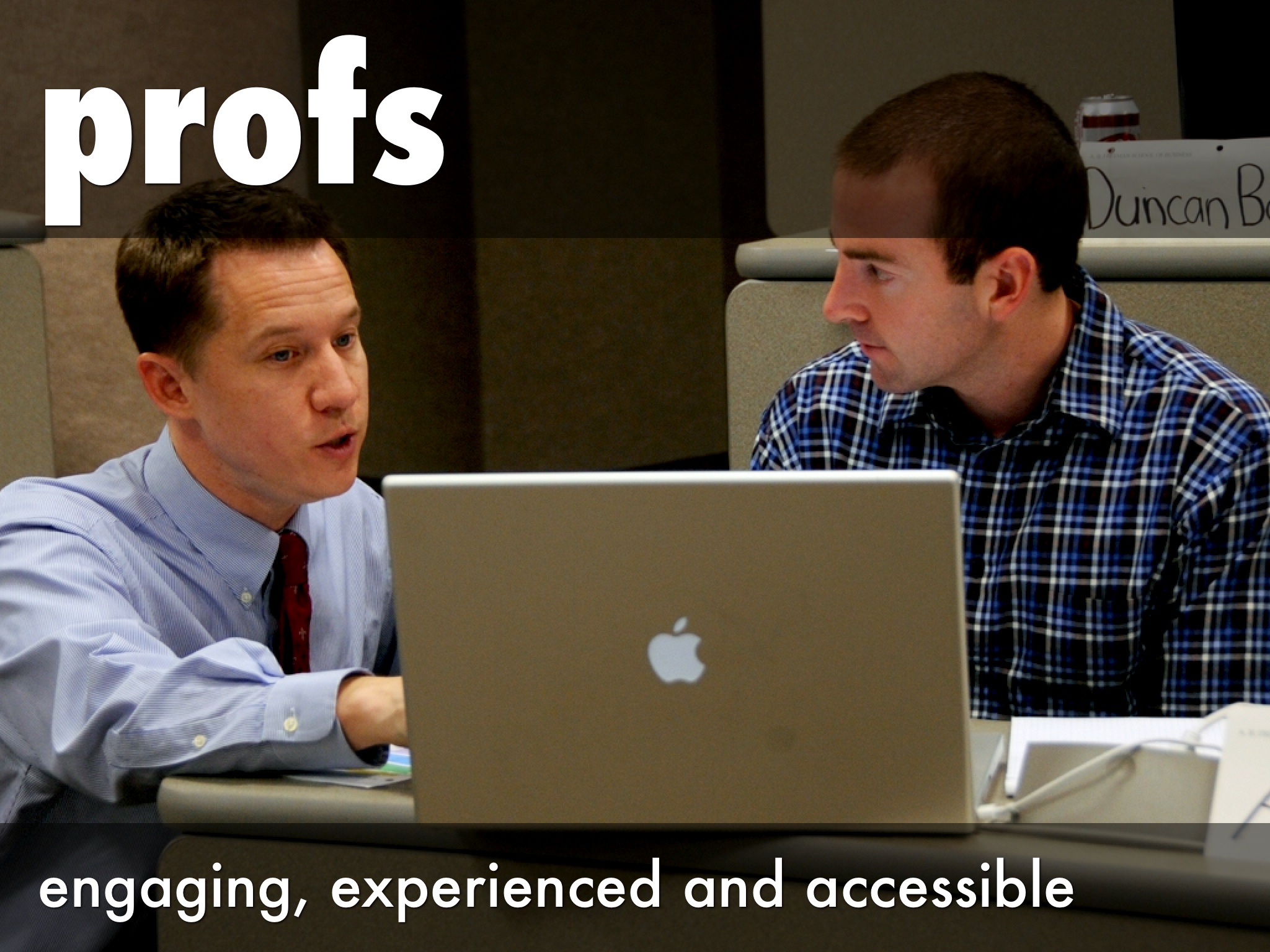
 Follow
Follow



Thanks so much for sharing Haiku Deck with your readers, Stephanie! We’re working on many of the suggestions you’ve made. Our custom color picker for solid backgrounds will be shipping soon along with an additional layout option.