Notability: Note taking for creative folk
 If you’re looking to spice up your daily note-taking habits, Notability is the iPad app for you.
If you’re looking to spice up your daily note-taking habits, Notability is the iPad app for you.
Notability, which has all the features of a standard word processor and then some, is available for iPads, iPhones, and Macs. It’s the extra features – the ability to insert handwritten notes, sketches, doodles, voice recordings, and more – that make Notability the powerful note-taking app it is!
What Notability is and how it works
Notability is a note-taking app that enables students to annotate documents, sketch and insert pictures, record lectures and more. It’s available on the iTunes store for $2.99 from its creator, Ginger Labs.
To get started with Notability, users can either import a document to annotate or create their own note – then the real fun starts! In addition to typing notes, students can also handwrite notes, sketch diagrams and doodles, and record audio clips. These extras integrate themselves into the completed note, which can be easily exported via e-mail and other platforms. Notability is supported by iCloud, so students with iPhones and Macs have the bonus of having their Notability notes available anywhere, anytime.
Of course, users can rely on their fingers for any doodling and sketching, but I used the Adonit Jot Pro Stylus in my experimentations – more on that tool later.
What’s great about Notability
Features, features, features! I was so impressed by the customizability of notes. Users can edit their notes down to the last detail, including ink color, pen/marker thickness, paper color, paper lines, fonts, and much more. Additionally, the app has default settings that can be set according to user preference. Left-handed? No problem – switch the app into Left-hand mode. Drawing a precise graph? Add grid lines to your page. On top of these customizable settings, Notability also includes the essential features of standards word processors, such as spell check and zoom.
Additionally, Notability makes it very easy to import and export documents. Documents can be imported directly from DropBox, Google Drive, and Moodle. Once notes are finished, they
can be exported via e-mail, Google Drive, Twitter or directly to a printer. Keep in mind that notes are exported in PDF format.
Users can also create different files to organize their notes, and assign passwords to these files. There’s also a “Welcome” note included to familiarize users with the app and its functions.
What Notability lacks
While it’s fairly easy to insert and manipulate diagrams, inserting audio recordings seems a little bulky. For example, audio clips are recorded in one long recording, and are only accessible through the top of the document. In other words, the audio clips can’t be positioned at specific points throughout your note, or divided up.
Personally, I found Notability to offer almost too many features. I like my class notes plain and simple, so I was a tad overwhelmed by the app and all of its creative ad-ins. I enjoyed doodling and having fun using Notability more than I enjoyed using the app to be scholarly. It’s very easy to get distracted and find yourself doodling aimlessly while you were supposed to be listening.
Finally, although there’s a very obvious undo button on the top panel, there is no redo button. More than once, I tapped the undo button by accident as was unable to restore what I deleted.
Update: There is a redo button. Simply hold the undo button to access it – thanks to @GingerLabs for pointing this out!
The verdict
Overall, Notability is an extremely well thought-through and useful app.
I would recommend Notability to all students, and especially those who love to mark up and highlight class notes or be creative in their note-taking. Additionally, students in classes which involve diagrams and charts (economics and supply-demand charts, for example) could benefit from using this app. It’s easy to position sketches beside text, which could be helpful when reviewing or studying for that midterm or final.
The app also makes a fun doodling pad – but if you’re doodling in class, you didn’t hear it from me!
Bonus: Adonit Jot Pro Stylus
I used the Adonit Jot Pro stylus in conjunction with Notability although the app doesn’t require a stylus. This particular stylus is available on the Adonit website and online shopping sites like Amazon. On Adonit’s website, the stylus costs $29.99 and is available in Gun Metal, Turquoise, Silver and Red. Fancy!
I chose to test this stylus above others because according to Adonit’s website, it’s quiet to use, precise on the iPad screen, and comfortable to hold.
My thoughts on the Jot Pro
Like the website suggested, the Adonit stylus is very quiet, precise and feels just like a regular (albeit heavier) pen in my hand. The stylus also includes a protective cap for the tip of the
pen. Additionally, to my complete amazement, the stylus attaches magnetically to the long side of the iPad. I had a little trouble getting my stylus to stay attached, but it’s a cool feature nonetheless.
The verdict
Unfortunately, the Adonit Jot Pro is the only stylus that I’ve ever used, so I have nothing to which I can compare it. Overall, I enjoyed using the stylus and would recommend it to an iPad user searching for a precise, pen-like stylus – and certainly to anyone looking for the perfect accessory to complement their newly-purchased Notability app!
Top image by Flickr user hans peter meyer / CC BY-SA 2.0
Image of Adonit Jot Pro Stylus in hand by Flickr user Carlos Gomez / CC BY-NC 2.0
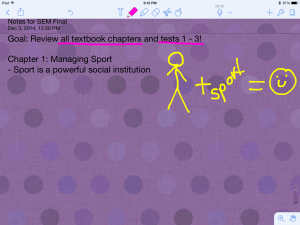
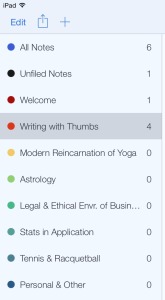
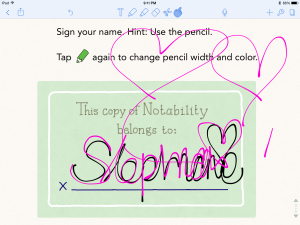

 Follow
Follow


