5 presentation tools that enable better collaboration
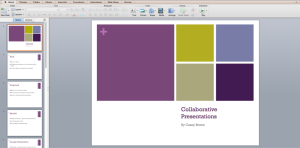 With group presentations, it is always difficult to find a way to collaborate effectively on a presentation. Sending a PowerPoint over e-mail repeatedly can be a hassle, because no one will have the same draft at the same time. With a collaborative presentation, it’s important to edit in real-time in a space that works for everyone. To help with that, we have found these presentation tools that offer ways to collaborate with others more easily:
With group presentations, it is always difficult to find a way to collaborate effectively on a presentation. Sending a PowerPoint over e-mail repeatedly can be a hassle, because no one will have the same draft at the same time. With a collaborative presentation, it’s important to edit in real-time in a space that works for everyone. To help with that, we have found these presentation tools that offer ways to collaborate with others more easily:
Dropmark
Dropmark is an alternative to the slide-by-slide presentation. Instead, Dropmark consists of collections of files in folders. You grant access to your Dropmark folder via an email invitation, so your group members don’t need to sign up for an account. The two-way chat feature offers a slightly limited way to communicate among group members. In your project folder, you can drag and drop photos, websites, videos and more for collaborative presentations that rely heavily on visual components.
Google Presentation
If you’re familiar with PowerPoint, you’ll recognize the layout on Google Presentations. To start, you create a new presentation and use the share button at the top of your document to send e-mail invitations to others. You can also import your PowerPoint presentation into Google Presentation for others to have access. All users edit the same document, so everyone is always working on the latest copy. This means you can watch edits in real time. The chat feature allows you to speak to other editors directly about the presentation. Elon students have access to Google Presentation with their Elon e-mail address.
MORE: Elon students, faculty and staff can learn the ins and outs of their Google Drives courtesy of Lynda.com.
Prezi
With Prezi, you can have up to 10 users collaborating at once. As with Google Slides, users have access to one document, so everyone works on the updated copy. The collaboration sidebar allows you to see which group members are online and the real-time tracking shows you where each user is editing. You can learn more about collaboration through Prezi’s online tutorial.
MORE: Intimidated by Prezi? Prezi has a number of features that makes it more approachable and easier to get started.
PowerPoint via Dropbox
If you’re a PowerPoint traditionalist, you can still collaborate with others using Dropbox. Through an account with Dropbox, you can upload the PowerPoint into a shared folder with your group members. The file will automatically sync to all group members’ devices as changes are made. The files update as members save their work – it’s not as immediate as Google Presentation but it works well enough. However, we don’t recommend PowerPoint via Dropbox if you plan to work from different computers. There is a chance you could overwrite other’s work, since you can’t see who is working where in Dropbox.
Mind42
Mind42 is a “mind mapping tool,” meaning it’s an application that allows the user to plan and structure ideas. As a more complex outline, you can use it to structure your presentation and then utilize it as the visual component. With Mind42, you can work with others who you invite through e-mail and see changes made by others instantaneously. A collaboration icon will let you know when you are editing at the same time as another in your group.
Are there any tools you prefer for creating presentations? Let us know in the comments below!
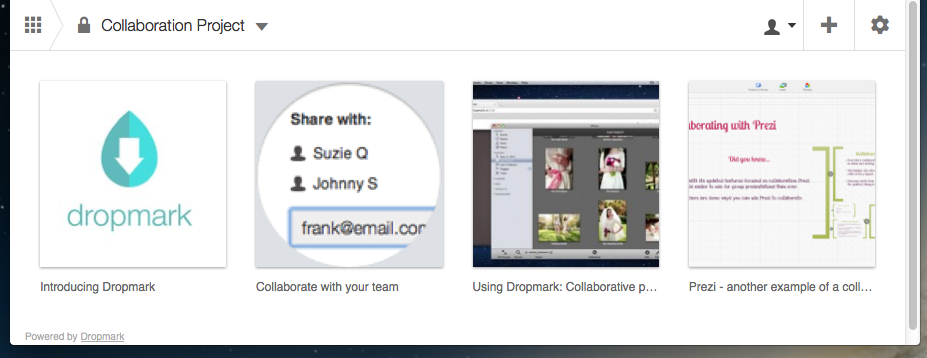
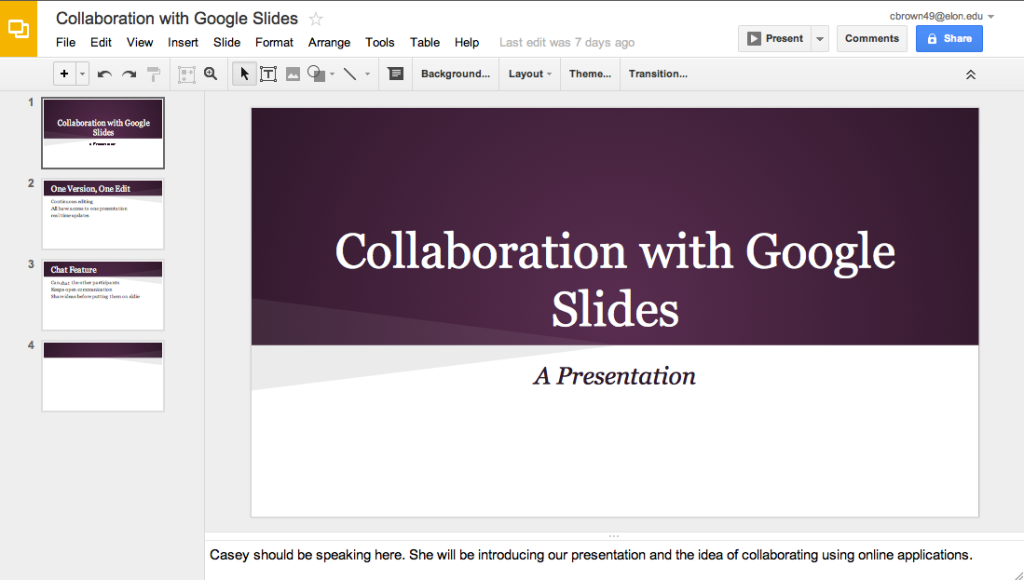
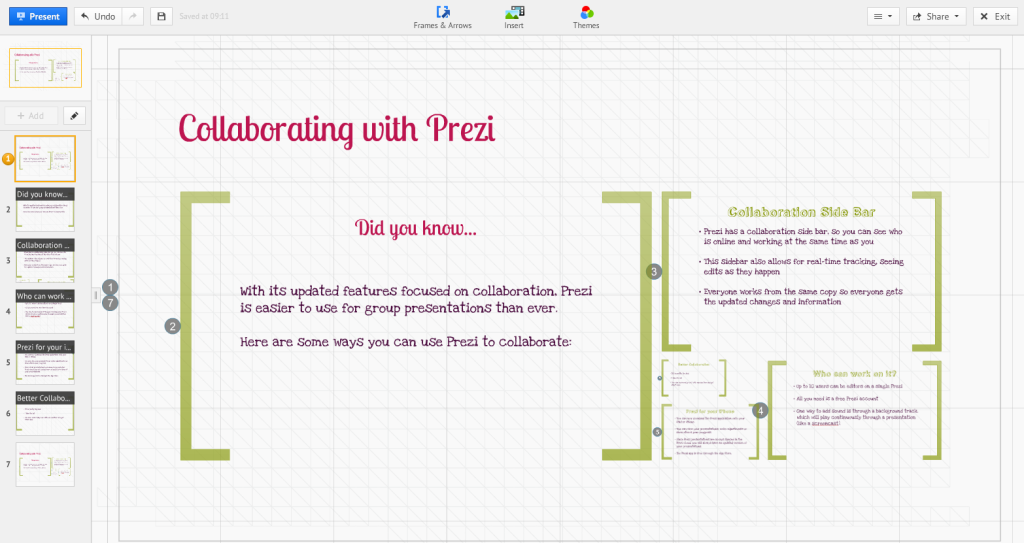
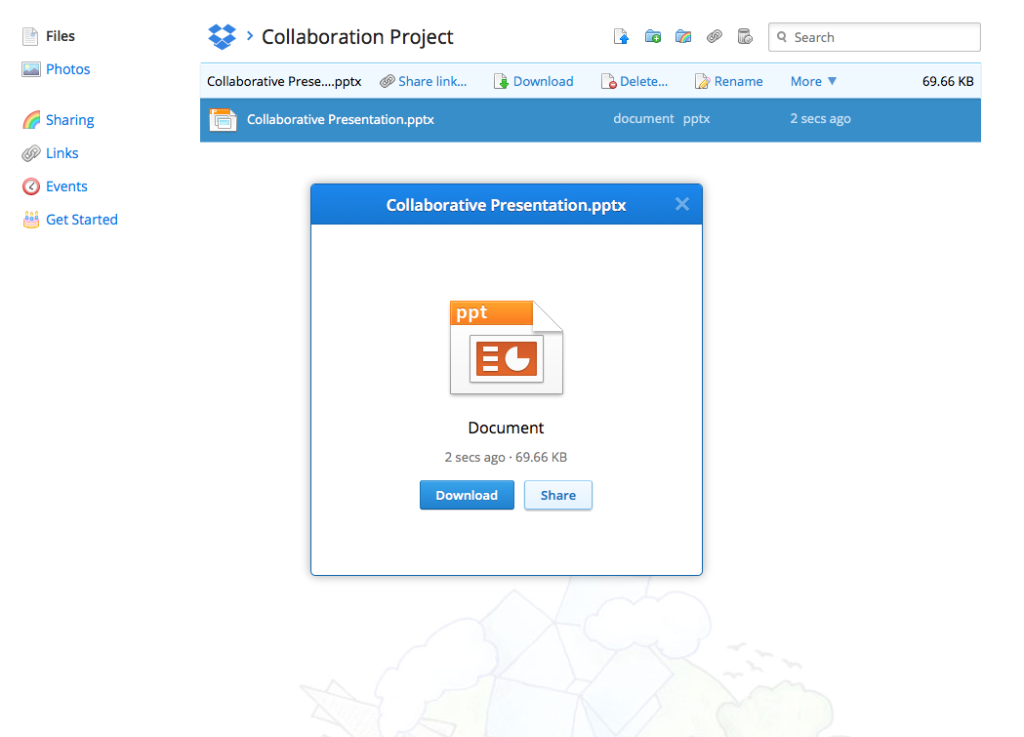
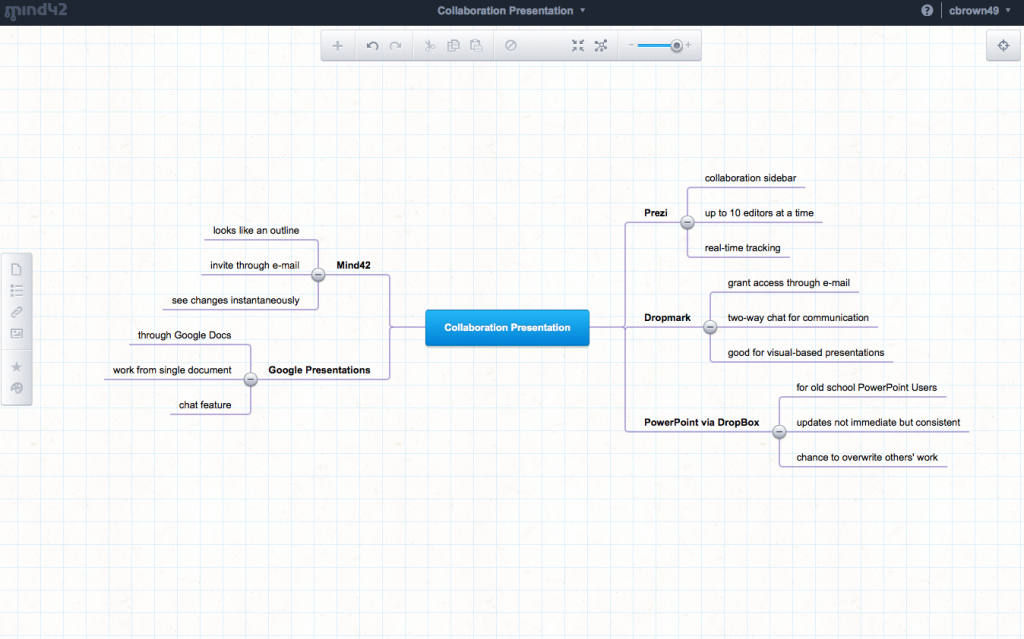
 Follow
Follow

