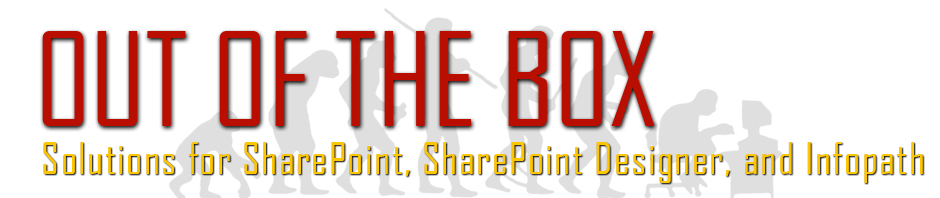Author Archives: JP Lavoie
Infopath: Limit decimal places to display for a calculation
We were adding up monetary fields and found that the calculation was giving us to many decimal places. Below you will find the solution to get them back to 2: Round to 2 decimal places: round((calculation) * 100) / 100 Round to 3 decimal places: round((calculation) * 1000) / 1000 Example: Formula: round((1.5555*42)*100) / 100 result: 65.33
InfoPath/SharePoint/SharePoint Designer: Allow someone to only post once.
This is really a method that can be used to also run rules based on whether a user has submitted something before. Create a single line of text field (Username), make a workflow to set the that field to the username of the person who created the item. Then create a text field (Filter) that you then set its Default … Continue Reading
InfoPath: Run a validation rule on a people picker field (sort of).
You cannot run a validation rule on a people picker field, however this is what you can do to achieve the same effect: You can create a single line text field. Set the default value of the text box to be populated by the people picker field (Display Name, Username (AccountID), or Account Type). Place the text field into your … Continue Reading
Sharepoint / Sharepoint Desginer: Create a dynamic link that opens in a blank page
So I recently had a request for a title link to open in a new page. I could not find a solution that adequately did what I needed so I came up with my own solution that includes a holder field, a workflow action, and a calculated column. First create a single line of text field (I called mine “Link … Continue Reading
SharePoint/Infopath: link to a particular view in an InfoPath form in SharePoint by the url.
All you need to do is add &DefaultView=ViewName to the end or the url. Ex: https://sharepoint.edu/site/Lists/ListName/Item/editifs.aspx?ID=1&IsDlg=2&DefaultView=Approval
Infopath: Limit the number of words in single line text and/or multiple line of text fields
Add a Validation rule. Under Condition choose The expression from the drop down. Paste in the following expression (replace 60 with the number of words you want to limit it to): string-length(.) – string-length(translate(., ” “,””)) > 60
Infopath Extract Day, Month, or Year in InfoPath from a Date Picker field or Today
In InfoPath, under Fields, Right Click on the single line of text field and choose Field Properties. Under the Default Value section click the “fx” button beside the blank field. To extract the day number of a date, use number(substring(field1, 9, 2)) To extract the month number of a date, use number(substring(field1, 6, 2)) To extract the year number of a date, use number(substring(field1, 1, 4)) where field1 represents a date picker control or the function of today() … Continue Reading
SharePoint: Very Slow Network Drive Fix
In a previous post I walked you through how to mount a SharePoint Document Collection as a network drive in Windows. The biggest issue that I have ran into with this is that it can be super slow. There is one setting in Windows that will fix this: Go to Control Panel Click on Internet Options Click on the Connections … Continue Reading
SharePoint: Mount a SharePoint Document Collection as a drive in Windows.
First navigate to the desired site collection. Then copy the whole URL except /Forms/AllItems.aspx Example: https://sharepoint.edu/site/documentCollection/ Depending on your version of window you will the mount a drive and use that url as the drive location. For Windows xp-7 you would follow these directions: Right click on Computer Choose Map Network Drive Beside Folder paste in your document collection url. … Continue Reading
SharePoint Designer: Pause workflow until a specific time.
You will need to use the Set time action. See below for the workflow example: Set time as 11:25 for Today (Output to Variable: date) Then Pause until Vairable: date