You cannot run a validation rule on a people picker field, however this is what you can do to achieve the same effect:
You can create a single line text field.
Set the default value of the text box to be populated by the people picker field (Display Name, Username (AccountID), or Account Type).
Place the text field into your form
Put a formatting rule that hides this field.
Put a validation rule on that text box.
I also put a section in that had an explanation that had a formatting rule that had the same condition as the validation rule.
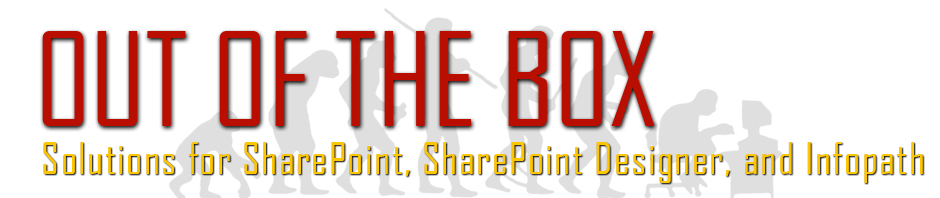
3 Comments
Hi,
Thanks for the article..
How to accomplish this?
Set the default value of the text box to be populated by the people picker field (Display Name, Username (AccountID), or Account Type).
In InfoPath you should be able to use the Set fields value action rule to accomplish this. When choosing a field to set the value to make sure you click the Show advanced view under the list. This will allow you to access the Display Name, Account ID and Account Type. Hope this helps!
Thanks! Works perfectly.