We were adding up monetary fields and found that the calculation was giving us to many decimal places. Below you will find the solution to get them back to 2:
Round to 2 decimal places: round((calculation) * 100) / 100
Round to 3 decimal places: round((calculation) * 1000) / 1000
Example:
Formula: round((1.5555*42)*100) / 100
result: 65.33
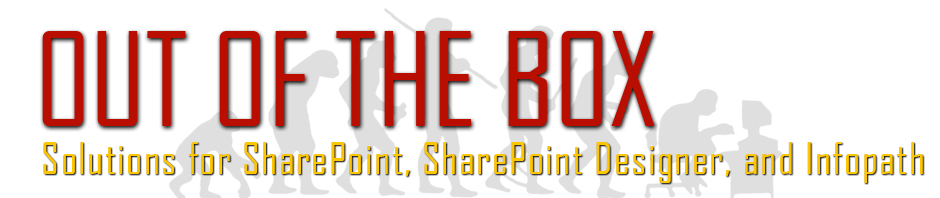
4 Comments
what type of InfoPath field did you use and what format did you specify
It was a number field created in InfoPath and as such it did not have a format to choose from. Hope that helps!
This is exactly what I needed. Thanks, JP!
I used this formula in InfoPath, this is in SharePoint. Now using excel to pivot my data. I have exported to excel, the amount appears rounded but the value is still the original 6 place decimal, so my total is off by pennies. Is there a way to change the value and not just the display?