I stumbled upon this by accident. Try to do this by adding a multiple line of text field to a calculated column in SharePoint and it will tell you that it cannot be done. But it can with the use of InfoPath and some trickery:
For this example I will call the field that will be the multiple line of text field “Holder”.
1. Create a single line of text field and name it what you will be naming your multiple line of text field.
2. Create you calculated column and add the field you just create to it.
3. Open the form in InfoPath.
4. Delete the Single Line of Text field you just create and the publish.
5. In InfoPath create a Multiple Line of Plain Text field and name it EXACTLY the same as your old Single Line of Text field and publish once more.
You are now done and whatever you put in your multiple line of text field will show up in your Calculated Column.
Check out this post to see an example of this process in action
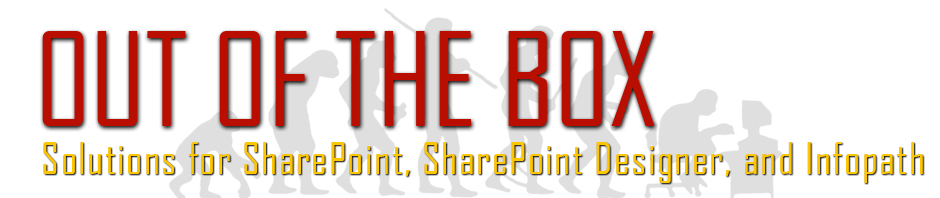
2 Comments
test
test 2