I often create a list solution before I have a site or site collection created to put it in. Here is a way to get that list to another site or site collection.
Export the list
- Go to List Settings
- Under the Permissions and Management section click Save list as template.
This allows you to create a list based on the list you exported inside your current site collection.
Export list to another site collection
- On the top level site of the site collection containing the list that you want to copy, click Site Settings.
- In the Galleries section, click List templates.
- On the List Template Gallery page, click the check box next to list template that you want to export.
- In the ribbon Click Download a Copy.
You should now have a .stp file. Now go to the site collection you want to copy the list to.
- Click Site Settings.
- In the Galleries section, click List templates.
- Click on the Documents tab.
- Click Upload Document.
- Click Choose File and navigate and choose the .stp file you downloaded.
- Click Ok
When you go create a new list, you will see the template you uploaded as one of the options.
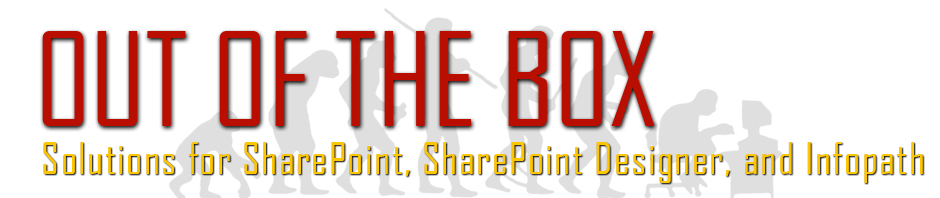
Leave a Reply