This little snippet is something that you can tack on to the end of any URL in SharePoint to get the quick launch side bar to disappear and there are two versions of it. One to keep the scroll bars, and one that doesn’t.
Putting IsDlg=1 onto the end of a form url makes the quick launch bar disappear as well as the scroll bar on the right
Putting IsDlg=2 onto the end of a form url just makes the quick launch bar disappear
Example:
https://sharepoint.edu/yoursite/Lists/yourlist/Item/newifs.aspx?IsDlg=2
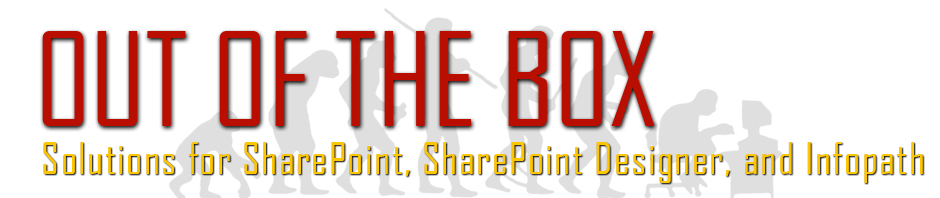
2 Comments
Thanks for sharing this! I’ve created a survey link that end with ?IsDlg=2 and it’s all great until the survey is finished. The user is left with a blank screen. Can anyone tell me how to leave the user on the main SharePoint site?
If you have created this survey with the Survey content type then that would be why. That content type closes the form after you hit submit. There is no built in thank you page and you cannot edit the form using Infopath. Therefore when you hit submit it goes blank because it believes the form is closed as it is expecting it to have been in its normal pop up box. As a work around, you might try just using the main survey page. Put the ?IsDlg=2 onto that. So it might look like http://sharepointsite.com/Lists/surveyName/overview.aspx?IsDlg=2
Hope that helps!