Moodle Boasts Improved Look and Feel
When you log in to Moodle on Wednesday, July 29, a few core elements will be noticeably different.
In the latest, more visual update to the learning management system, accessibility and navigation enhancements are at the forefront with larger text throughout, custom image headers for course pages, simplified editing functionality and revamped course management settings.
Though these changes may seem small, they go a long way to improve the Moodle course design process for instructors and general legibility for all users. The update for this revised Moodle theme will not remove any Moodle features or require downtime.
What’s new?
Learn more about new features below and get a glimpse of what’s to come in this video tutorial from Teaching and Learning Technologies (TLT).
Larger Text & Visual Layout: Moodle’s more visual theme places increased emphasis on course navigation with larger text that is easier to read and a revised Dashboard featuring an image-rich course layout.
Simplified Editing: The option to Turn Editing On will move to the top left side of the page, within the course header. This functionality of this feature will be simplified to a dedicated, single-click pencil icon for more convenient access. As you move up and down the page to make adjustments to your course, the edit icon will scroll with you and can be selected at any time.
Combined Course Settings: A new Course Management Panel will appear alongside the edit icon on the left side of the course header. This update eliminates the need to visit multiple pages to make necessary changes. Here, all settings are consolidated on one page with an optional table of contents menu for navigating course topics.
More Customization: Course customization will include the option to add images to individual page headers. New header images also will appear in the main headers of the Home and Dashboard pages for all users.
Customize Course Headers with Free Elon Images
Moodle’s new image-rich theme allows you to customize the look and feel of your course by uploading header images. Previews of those images also will appear as part of the course preview on the Dashboard page for each user in your course.
The recommended image size for course headers is 1,200px x 800px. If you’re in need of options, University Communications maintains a Flickr account with dozens of Elon images that you can download and use to customize your course page. Among many options, explore these popular academic-related albums below.
Check out this step-by-step guide for help adding images to your course page. For more navigating Moodle, explore Knowledge Base how-to articles in the IT Self-Service Portal.
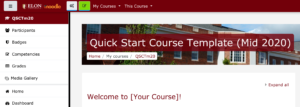
 Follow
Follow