Mendeley vs. iAnnotate: What works for research
There are two types of students: those that wonder why on earth Elon would give us forty print dollars every semester, and those that inevitably burn through that money and must resort to printing in page groups of three by mid-November. I’m definitely in the latter category—that person who has to advise the people in line behind me to seek another printer while this one spits out twenty copies of my twenty-page story for Intermediate Fiction.
Sorry, trees.
Besides creative writing classes, the biggest reason for my mass paper consumption is printing article PDFs for research projects. I tend to accumulate binders full of information, littered with highlights, underlines, and side-notes. Such is the life of a type-A, visual learner.
Unfortunately, this method is not only environmentally unfriendly, but also makes my backpack a pain to lug around campus. So this semester, since I had an iPad at my disposal, I decided to try out two PDF organization apps: Mendeley and iAnnotate.
Mendeley
The first app I looked into was Mendeley, which is a reference manager for researchers and students that has won several awards, including TechCrunch’s “Best Social Innovation Which Benefits Society 2009,” and the #6 spot on The Guardian’s “Top 100 tech media companies.”
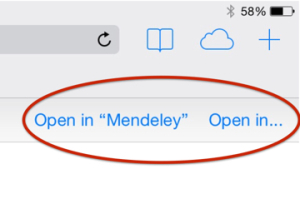 I’ve been working on a research proposal, and my faculty mentor suggested that I look into Mendeley and Zotero for organizing sources for my literature review. He uses Zotero, and wanted to know if he should “jump ship” and try out Mendeley instead. I downloaded both Mendeley and Zotpad (the iPad application for Zotero), but ended up using Mendeley because this app allows you to download PDF documents straight from your web browser, whereas Zotpad only allows you to access your document library from a previously established Zotero account.
I’ve been working on a research proposal, and my faculty mentor suggested that I look into Mendeley and Zotero for organizing sources for my literature review. He uses Zotero, and wanted to know if he should “jump ship” and try out Mendeley instead. I downloaded both Mendeley and Zotpad (the iPad application for Zotero), but ended up using Mendeley because this app allows you to download PDF documents straight from your web browser, whereas Zotpad only allows you to access your document library from a previously established Zotero account.
The Mendeley app comes preloaded with a handy primer document, which I found helpful for answering most of my basic app-use questions. When you download a document into Mendeley, a sidebar appears for you to enter the article’s bibliographic information, source URL or catalogue ID. Your documents are then organized into a library that you can search or sort according to parameters like title and author. You can also add “tags” to your documents, so you can easily search for articles on the same topic in your library. Using Mendeley has definitely made my documents easier to locate, since my print-outs have a habit of disappearing under my bed or ending up crumpled in the bottom of my backpack.
Mendeley’s perks and drawbacks
For me, the organizational aspect of Mendeley is the main attraction of this app. Mendeley also allows you to highlight and annotate your documents, and it saves your alterations automatically (Pro tip: if you want to remove highlighting, tap the highlighted text and select the “remove” option in the pop-up menu; it took me a while to figure this out). This annotation style keeps the documents clean and easy to read.
On the other hand, there is only one color option for highlighting, so if you’re reading a source for pieces of information that would apply to different parts of your research, you can’t distinguish between these sections. Similarly, although the little comment icon alerts you to the presence of notes in your document, these are easy to scroll past during later perusal.
In general, the Mendeley interface is simple, sleek, and professional with its slate-gray background and minimalist home screen. Because there are few options for organizing and altering documents, importing and marking up one document is all you really need to get oriented with this app.
So, Mendeley: yay or nay?
Mendeley was definitely helpful in keeping me organized, and anyone who’s seen my bedroom or the folder I use to store my school papers (yes, that’s folder, singular) knows that I could use a healthy dose of organization. But Mendeley’s limited annotation options just weren’t doing it for me. The little comment icons and monochromatic highlights were a bit too impersonal; they didn’t breed the sense of familiarity with the text that my own messy notes and dog-eared pages usually do—the feeling that I’ve read and understood the source, and that if necessary, I could go back and easily find that one quote I need to make my research paper perfect.
When I voiced this disappointment to a classmate a couple weeks ago, she suggested that I check out iAnnotate instead, which I found more suited to my annotation needs.
iAnnotate
iAnnotate is a PDF organizer from Branchfire that costs $10 and is available in the AppStore. Like Mendeley, it’s easy to navigate for a first time user. You can download PDFs from your web browser directly into iAnnotate, or search the web for documents within the app itself. You can also create your own PDF documents—essentially blank pages that you can draw or write in notebook-style—and keep multiple documents open at once in different tabs, so you can flip back and forth between sources easily.
Cool features
The first thing I noticed about opening a document in iAnnotate was the difference between its interface and Mendeley’s. Unlike Mendeley’s gray theme, iAnnotate sports a colorful sidebar with lots of different annotation options.
I had a bit of a field day playing around with the different tools before actually using them for serious research (see the embarrassing result below). You have your basic highlight and underline tools, but with a literal spectrum of color options (highlights and underlines, as in Mendeley, can be easily deleted by tapping the text and selecting the trashcan option from the pop-up menu). There’s also a pencil tool for scribbling your own notes in the margins, or, if you’re feeling particularly neat, a text box option for typing your notes that can be dragged around the page. If you need to sign a document and the regular pencil option just isn’t official enough, iAnnotate provides a special signature window…that allows you to write your signature just as you would write anything with the pencil.
(Pro tip: on the pencil and highlight options, make sure you tap the check-mark icon on the tool menu after you’ve finished using them, lest you swipe the screen with the intent to scroll down and end up slashing the document with swaths of highlighter.)
I was especially intrigued by the fact that you can insert pictures into your document, either by taking a photo on the spot or uploading one from your photo album (in the picture below, you can see me documenting my iAnnotate experience in Oak House). Also, if you can’t fit your notes into the margins, you can insert sound clips recorded with your iPad microphone into the document. There’s also a bookmark option so that you can keep tabs on important pages.
iAnnotate’s microphone, photo, and bookmark tools are similar to the comment tool in Mendeley, in that they appear as icons unless you click on them. However, the vibrant colors for each marker make them easier to distinguish from one another and grab your attention even when you’re quickly scrolling through.
The verdict?
I’d recommend both Mendeley and iAnnotate to students engaged in research, whether it’s writing papers for class or analyzing the literature for their own undergraduate research projects. Either app will keep your documents in one place and help you maintain some semblance of organization as you explore different sources. But for people like myself, who are extremely visual learners and like to, as Ms. Frizzle would say, “get messy,” I’d definitely recommend iAnnotate over Mendeley. I love this app for the sheer number of annotation options it offers and because of the brighter, more engaging interface.
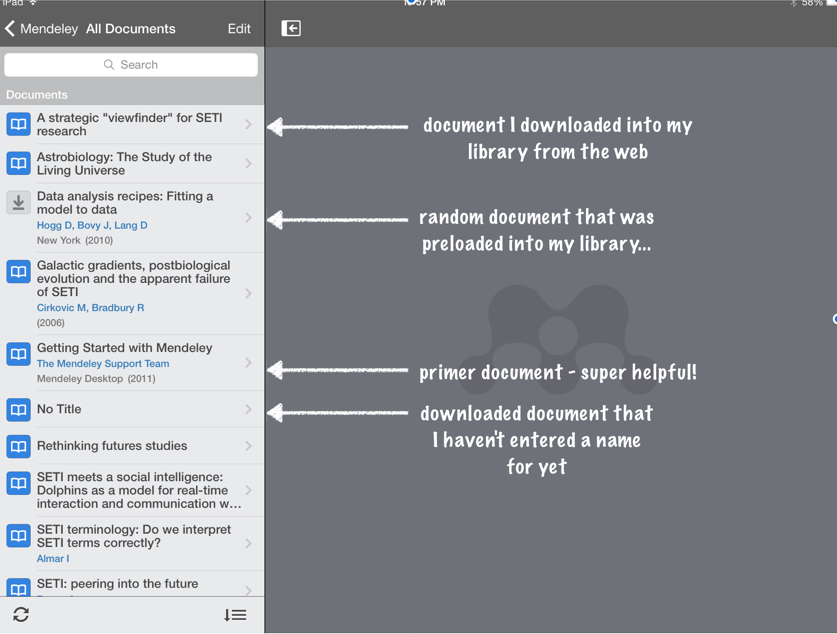
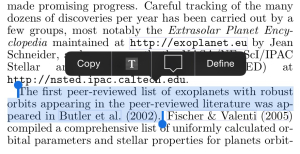
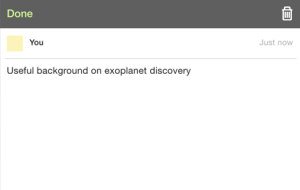
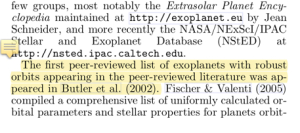
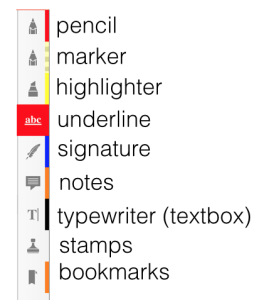
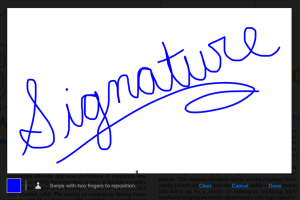
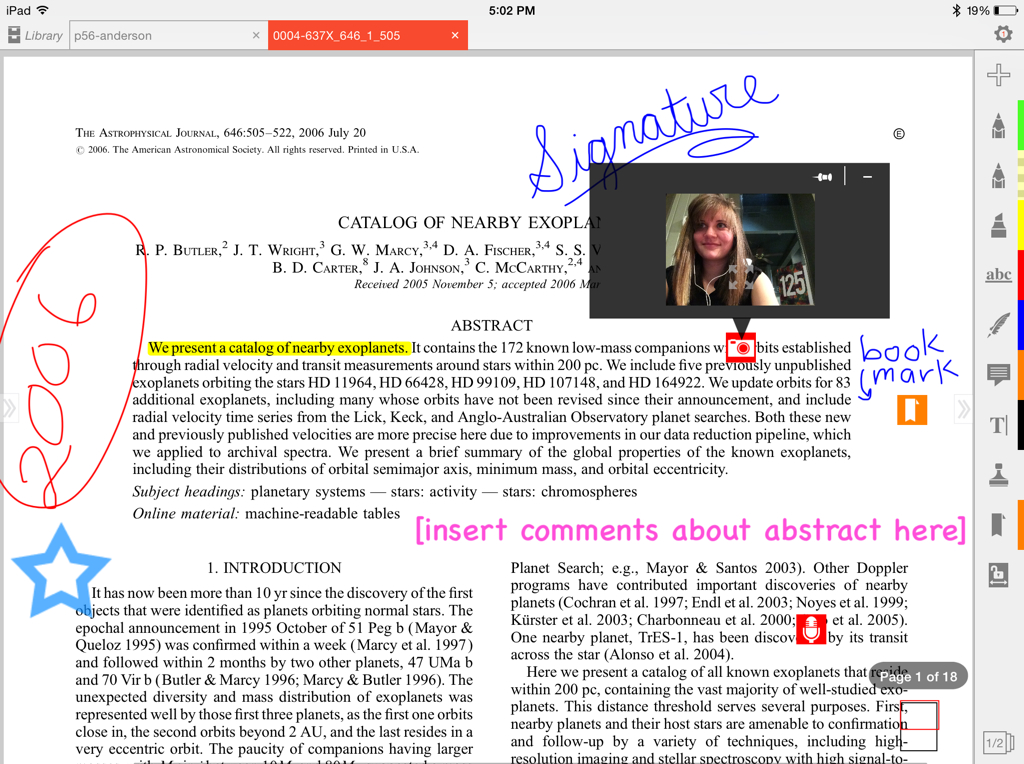
 Follow
Follow


Depending on where you go – postgrad and eventually even postdoc, I’d say Mendelev (or Zotero) is the way to go. Don’t know if I’d then care to add a second different user interface like iAnnotate to my already burgeoning “Jurassic park” of software, though I appreciate your pro and con deliberations.
You can also add “tags” to your documents, so you can easily search for articles on the same topic in your library. Using Mendeley has definitely made my documents easier to locate, since my print-outs have a habit of disappearing under my bed or ending up crumpled in the bottom of my backpack.