Getting Started with Google+ Hangouts
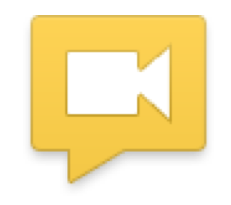 Imagine you would like to invite two well-established professionals to your economics class to speak about their professions, career paths and real-world experiences. Unfortunately though, you discover one person’s company recently transferred him to Beijing, China, and he will not return to the United States for another two years. The other individual lives in California, and her schedule will not allow her to fly out to Elon for a couple of days. With the help of Google+ Hangouts, your dilemma is resolved.
Imagine you would like to invite two well-established professionals to your economics class to speak about their professions, career paths and real-world experiences. Unfortunately though, you discover one person’s company recently transferred him to Beijing, China, and he will not return to the United States for another two years. The other individual lives in California, and her schedule will not allow her to fly out to Elon for a couple of days. With the help of Google+ Hangouts, your dilemma is resolved.
Overview
With Google+ Hangouts, instructors are no longer limited to using one-on-one video chats. Google+ Hangouts are live video chats that can include up to 10 people simultaneously. It is a comprehensive communication tool and a good way to remotely collaborate with students or colleagues. Note that all participants need a Google+ account to participate in a Hangout. To read about how to create a Google+ account, visit this TLT post.
Google+ Hangouts as a tool for teaching
Google+ Hangouts allows instructors to expand their classrooms beyond four walls, desks and a whiteboard. By introducing the virtual world into their courses, instructors have limitless opportunities to utilize guest speakers, communication tools and different classroom settings.
Terms that are helpful to know
- Circle: A circle is a group of people who have something in common. You may have a circle for all your students in your 8 a.m. course, your family or colleagues. Once you create a circle, you can invite that whole circle to a Hangout.
- Chat: While in a Google+ Hangout, you will see an option in the menu bar at the top of the screen to chat. Click this option to start a text chat with the Hangout participants. This could be potentially helpful in certain situations where you may be having trouble with the audio. Note that Hangout chats are not saved.
- Apps: Applications can be very useful in Google+ Hangouts. They allow you to use other resources, such as YouTube and Google Docs, to further your discussions. To access all of the available applications in a Hangout session, you can either select “apps” in the upper left-hand corner of the menu bar or at the bottom of the screen under “People.”
Anatomy of a Hangout
This is an example of someone’s screen while he or she is participating in a Google+ Hangout. The list includes information about how to add participants to a Hangout, how to control your audio settings and how to enable the chat feature.
OK…Ready to get started?
- You’ll need to either create a Google account if you do not already have one or log into a pre-existing Google account.
- To access Google+, click on the “+You” icon in the menu bar at the top of the page.
- If you have a pre-existing Google account, you will be asked to upgrade to Google+. If you have just created a new account, Google+ will be automatically setup for you.
- To upgrade to Google+, you will be asked to fill out some information. Then click the “Upgrade” button at the bottom of the screen. This will bring you to the home page of Google+.
- To start a new hangout, go to the icon bar on the left of the screen, and at the bottom, you’ll see “Hangouts.” If you do not see this in the icon bar, click on “More,” and it will be one of the options. Keep in mind you can only hang out with other Google+ users. If the people you want to hang out with are not in Google+, you can send them an invitation.
- Once you are on the Google Hangouts page, go to the top right of the screen and select “Start a hangout.”
- This will bring up a new window. You may be asked to install a plugin in order to run the software.
- In this window you will be able to invite others to your Hangout.
- All that’s left now is to wait for them to join your Hangout.
If you are interested in using Google+ Hangouts in your courses and would like some assistance, contact Teaching and Learning Technologies at 336.278.5006 or tlt@elon.edu.
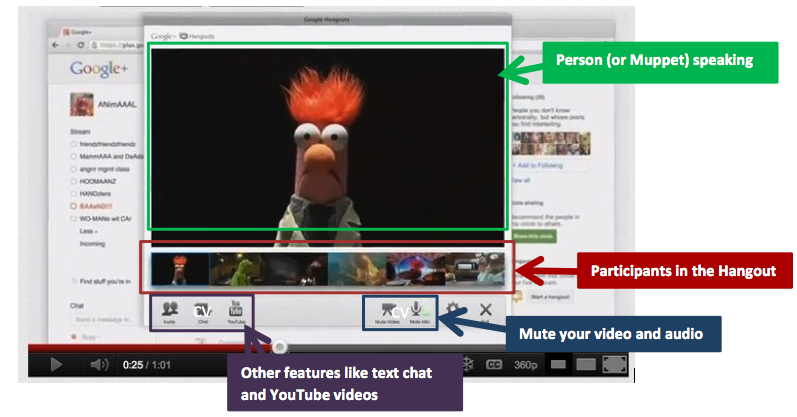
 Follow
Follow


