Every math student needs MyScript Calculator
 MyScript Calculator is the calculator we all wish we had in elementary school. It works by simply writing your equation into the app and it solves it for you. No need to write the equation out on paper and then punch it into your calculator. With MyScript Calculator, you can do that all in one place. Read more to see why its the one app every math student should have:
MyScript Calculator is the calculator we all wish we had in elementary school. It works by simply writing your equation into the app and it solves it for you. No need to write the equation out on paper and then punch it into your calculator. With MyScript Calculator, you can do that all in one place. Read more to see why its the one app every math student should have:
MyScript Calculator is an app put out by the company MyScript. MyScript is known for being a leader in the world of handwriting recognition software. Available on the Apple App Store for iPad and iPhone and for Android devices for free(!), MyScript Calculator is a calculator that allows you to write your equation onto a virtual page, and the program will solve it for you. If it sounds like the calculator of the future, that’s because it is.
There are no buttons on the calculator; everything is written. Even when doing equations that require sine or cosine or any sort of Greek symbols, you just draw them in and the calculator picks it up. Once you’re done writing your equation, the calculator transfers it over to text and solves it. MyScript Calculator is able to do almost all of the higher order functions that your $100 calculators can do, but for free and without having to carry around that big brick in your bag.
Who should use it
MyScript Calculator is the perfect calculator app for anyone who may not be the best at mental math. All throughout school, I’ve always had to write the equation down and then punch it into my calculator. I always struggled with visualizing the problem, which just created more work for me. It meant taking up more time on test and it stressed me out every time (I’m having scary flashbacks just writing about it). Needless to say, I wish I had this app then, because it would have alleviated a lot of stress and made my life a lot easier. So, if you’re like me and math can sometimes be difficult for you to picture in your mind, you definitely need to download MyScript Calculator. It is a lifesaver in alleviating the stress of moving from paper to calculator.
Somewhat of a disclaimer, I’m not a math person. I am currently enrolled in the lowest level of statistics offered at Elon, and in high school, I only took up to pre-calculus. I never even used a graphing calculator until a couple of weeks ago, and I still have to ask questions about everything. That being said, I can’t speak to how well MyScript Calculator will work for students in upper-level math classes, simply because I don’t have any experience there. However, I do still think it is a great tool that could be an asset for everyone who decides to use it.
Pros of MyScript Calculator
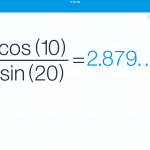
After you handwrite the equation, MyScript Calculator writes it in an easy-to-read font and solves it.
What I love about MyScript Calculator is the ability to see the equation being solved. When you write the equation you want solved, it doesn’t just provide you with the answer, it keeps your original steps as well. For me, using a normal calculator like the one already provided on the iPad or iPhone was sometimes confusing. Sometimes I’d make a mistake when inputing the numbers, and get the wrong answer. Because the numbers disappear after each time you put in a new one, it’s almost impossible to know that you even made an error before it was too late.
Because you scribe the equation into MyScript Calculator, you can be sure you enter the equation in correctly. What makes it even better is that even if you do mess up writing the equation, you don’t have to “clear all” and erase everything you’ve done. You can simply cross out one number, replace it with another, and voila, you have the correct answer to your problem.
Another really cool feature is that at the top of your “paper” is a space to save your numbers. This eliminates the need to ask your friend to “remember this number” or to waste a sticky note. If you know the answer to one equation will be important to another equation down the road, just drag it up to the top and it will be saved there as long as you need. Also, the app remembers every equation you write, so even if you forget to save a number, you can always just go back and find it.
You can even adjust the settings on MyScript Calculator like you would on any other calculator. You can change your answers from degrees to radians, and edit the amount of decimal places you see in your answer. Even simple things like this took me ages to figure out how to do on my calculator (still not sure how to edit the decimal places), but I was able to figure out how to change them within the first few minutes of using MyScript Calculator.
Cons of MyScript Calculator
At first, my only complaint about MyScript Calculator was that it was too aggressive in trying to solve your equation. Sometimes, it would try to solve my equation before I was even done writing it, which made me feel like I was racing against the clock to try and get my equation down. However, after exploring the app a little more, I found that the reason this was happening was because it was set to “autocalculate.” Now, for longer equations, I can write down the whole equation and then tell MyScript Calculator to calculate it for me.
Another issue I encountered with the app is that it picks up every little mark on the page. If I accidentally touch the corner of the page and draw even the slightest line, MyScript Calculator will pick it up as something, which can change the equation. However, it is easy enough to cross out the mistake so that your calculations remain correct, so this isn’t really that big of an issue. I’m really just being nit-picky. To be honest, it’s probably more of the iPad’s settings that are causing this phenomenon than the calculator’s settings, but it felt worth noting that when using it be careful to not make accidental marks on the page.
Though not necessarily a drawback, it is worth noting that MyScript Calculator is much easier to use with a stylus. When trying to write anything on the iPad it’s easier with a stylus, but especially for numbers on an app like this where your handwriting is very important.
Pogo stylus
I personally used the Pogo stylus by Ten One Design. I really enjoy it – it is lightweight, but heavy enough to feel like I’m using a real pen. Also, the design feels very sturdy, and is very comfortable in your hand. It has a removable clip on the top so I can attach it to papers or my bag, so I know where it is, but it’s also easy enough to remove if you decide it’s in the way. My favorite feature of my Pogo is the magnetic strip in it. The case I have on my iPad is also magnetic, so I can keep my stylus attached to my iPad and never lose it. Also, the Pogo stylus is perfect for the iPad, and it comes in handy not just when writing on the iPad, but also with just scrolling through things. And it gets rid of the dreaded screen fingerprints!
Final thoughts
Overall, I would definitely recommend the MyScript Calculator, and the Pogo stylus by Ten One Design to go with it. The calculator is perfect for not only math students but anyone who needs to make any type of calculation, and its versatility is part of what makes it so appealing. MyScript Calculator is a great tool for math that I wish I had discovered four years ago.
Image via Flicker User Brad Flickinger / CC BY 2.0
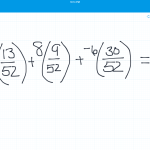
 Follow
Follow