“Have you seen that latest video on YouTube?” YouTube has been a term synonymous with video watching, just as Facebook has been for social networking

and Google with Internet searches. But this video-sharing site can be used for more than just uploading videos of music lyrics, puppies, and hilarious accidents. YouTube can actually be a fantastic resource for the classroom.
Overview
YouTube is a video-sharing website. You can search for and watch videos, subscribe to video channels, share videos that you discover, and upload and edit your own videos, including video you have recorded from your own webcam.
YouTube as a Tool for Teaching
There are a number of ways you can use YouTube as a tool for teaching:
- Explore YouTube EDU (www.youtube.com/education). It is a virtual classroom of educational videos, including academic lectures, inspirational speeches, professional development material from fellow educators, and more.
- “Flip” a portion of your course by requiring students to watch a video before class. You can record your own video or find one on YouTube EDU. To verify they watched the video, prepare a brief quiz about the lecture contents. Give the quiz on your learning management system (Moodle) or at the start of class.
- Build a virtual classroom of videos by creating a playlist of required videos.
- Have students use YouTube to share their video and multimedia projects with others.
- Embed or share YouTube videos through your learning management system, blogs, or other social media.
Terms that are Helpful to Know
- Channel: Everyone automatically has their own YouTube channel with their YouTube account. It displays all of the videos you’ve uploaded, playlists you’ve made, and any other actions you’ve performed, such as liking, commenting on, subscribing to, and adding videos to your favorites.
- Playlist: A collection of YouTube videos—either ones you’ve uploaded or ones you have found—that you have organized yourself. Playlists can be edited by changing video sequences and privacy settings, as well as embedded and shared with others.
- Subscription: If you like a collection of videos by the same user, you can click “Subscribe” to see all videos they post.
- Video Editor: YouTube’s built-in video editing software allows you to trim and combine clips, add music using AudioSwap, and incorporate transitions between clips.
- Insight: This tab on your account will provide you with information about your audience to help you better target a certain demographic.
- Annotation: Links to other videos, channels, or playlists that you provide with your video.
- Queue: Videos are added to your queue for later viewing when you click “Add to” at the bottom of a video that you are interested in watching at a later time.
- Favorite: Videos can also be bookmarked within your account by clicking “Add to” at the bottom of the player. That way you can easily access and view your favorite videos. Any subscribers to your channel can view your Favorites, as well.
Anatomy of YouTube
This is a screenshot of Teaching and Learning Technologies’ Channel. You can see our featured videos, featured playlists, and all of our uploaded videos, including guest speakers from cultural events, Elon faculty showing how they use instructional technology, and promotional videos on services we offer (ok, shameless plug!).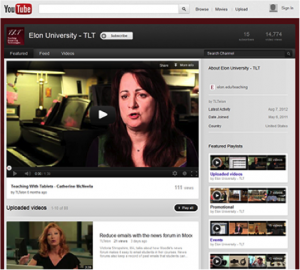
How to Get Started
With that information, you’re ready to get started with a YouTube account of your own. We suggest you follow these steps:
- Create an Account: Go to http://www.youtube.com. If you already have a Google Account, adding YouTube is very simple. Click Sign in in the top-right corner, and enter your Google Account login information. If you don’t have a Google account, visit the same site, and click Create Account. Fill out the required information to sign up.
- Browse videos: Click the blue “Browse channels” button in the upper left hand corner. When you see a video you like, you can comment on it, like it, add it to your queue or your favorites, subscribe to that channel, or share it with others.
- Uploading videos: Click the “Upload” button and follow the instructions to edit and upload a video. You can choose whether you want to share the video publicly, privately, or mark it as “unlisted.”
Recommended Channels to Subscribe to
Along with our steps to creating a YouTube account, we also have provided a list of YouTube channels that may provide insight on how to use your channel or information you can use in your classroom.
- Teaching and Learning Technologies (youtube.com/tltelon): Channel features guest speakers from cultural events, Elon faculty showing how they use instructional technology, and promotional videos on services we offer)
- TEDTalks (youtube.com/tedtalks): Channel features speakers from the TED Conference. This includes “trusted voices and convention-breaking mavericks, icons and geniuses, all giving the talk of their lives in 18 minutes.”
- FORA.tv (youtube.com/foratv): Channel features speakers from conferences, summits, public forums, university debates, and think tanks.
- MIT (youtube.com/MIT): Channel features lectures from a variety of MIT faculty.
- Research Channel (youtube.com/researchchannel): Channel features the developments in the scientific world.
If you are interested in using YouTube in your teaching and want some assistance, contact Teaching and Learning Technologies at 336.278.5006 or tlt@elon.edu.








 Follow
Follow