Jessie L. Moore, Associate Professor of Professional Writing & Rhetoric, co-coordinates the PWR Concentration and has facilitated the external review of PWR seniors’ portfolios since 2006.
One of the challenges professional writers face is conveying their expertise to potential employers. Final products showcase some of professional writers’ capabilities, but they typically do not capture the process strategies writers/rhetors used to create the final products. Just as artists often develop portfolios to demonstrate the range of their work, professional writers use portfolios to provide evidence of both 1) the range of products they can create and 2) the process strategies they have in their “rhetorical toolkits” to analyze complex rhetorical situations, develop appropriate content, conduct research, user-test drafts, deliver polished documents, and explain their rhetorical choices to clients and supervisors.
Professional Writing & Rhetoric (PWR) concentration students and Professional Writing Studies (PWS) minors are required to create portfolios to showcase their internship writing, and PWR students also develop a comprehensive senior portfolio that is assessed by an external reviewer as a graduation requirement. Yet students also can create portfolios to use when they apply for internships and jobs, and alumni often maintain portfolios to support their promotion requests and applications for new positions.
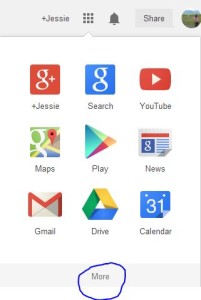 All Elon University students have access to Digication, an e-portfolio platform that you can use to showcase your writing process strategies and your (print or digital) texts. Users also can customize Digication’s CSS to demonstrate their design strategies (see the CUPID Associates’ video series on CSS and Digication).
All Elon University students have access to Digication, an e-portfolio platform that you can use to showcase your writing process strategies and your (print or digital) texts. Users also can customize Digication’s CSS to demonstrate their design strategies (see the CUPID Associates’ video series on CSS and Digication).
To access your Digication account, log into your Elon Gmail account, and expand the Google Apps menu.
You likely will need to click “More,” and in some cases, “Even More,” to locate the Digication icon. When you open the program, the initial Digication interface will show featured e-portfolios from Elon and an option to Create a New e-Portfolio.
Click “Create A New e-Portfolio” to access the “Create An e-Portfolio” page, which gives you the opportunity to identify a title for your portfolio (which also becomes the default web address), edit the URL, choose a template, and select settings for permissions, tagging, and comments. You can edit any of these settings later, but remember that the “Permissions” setting controls who has access to your portfolio. Consider setting the permissions as “Private to me” until you are ready to share your portfolio. When you are ready to share a portfolio with an external reviewer or potential employer, change the permissions to “Public.”
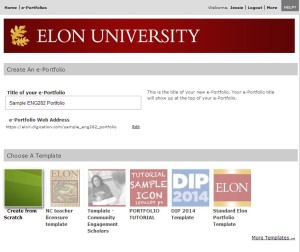 Once you complete your selections (all the sections are required) and click “Create New e-Portfolio,” you’ll be ready to start adding sections, pages, and modules. Remember that sections are the largest organizational structure (like a chapter in a book), pages are located within sections, and modules are the pieces on each page.
Once you complete your selections (all the sections are required) and click “Create New e-Portfolio,” you’ll be ready to start adding sections, pages, and modules. Remember that sections are the largest organizational structure (like a chapter in a book), pages are located within sections, and modules are the pieces on each page.
The following video provides a quick overview on adding sections, pages, and modules and reviews the other steps for setting up a new portfolio.
For additional information on using Digication, check the Elon Technology Wiki. When you are ready to try more advanced design edits, watch the videos in CUPID’s CSS Video Series.

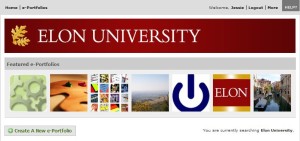
 Follow
Follow