LastPass Password Manager: A Crash Course
LastPass, an easily downloadable internet extension for all browsers, is ideal for securely storing your passwords. Whether you’re someone who’s always forgetting a password, prefers to have a different password for every account, or anywhere in between, LastPass will become an essential tool for keeping your information safe and accessible.
Any password you add to your LastPass vault is available at the push of a button, making logging into any website simple. The app will also store safely store personal information, like payment details, Wi-Fi passwords, insurance numbers, and more. The info you need will be kept secure and easy to access whenever you need.
Students and faculty are able to join LastPass Premium, making an annual $24.00 bill for using LastPass free to the Elon community. Read on to learn how you can start your free LastPass account in just a few clicks.
Creating your LastPass Vault
- Visit www.elon.edu/lastpass
- Fill out the form presented to you with your Elon email address. Press “Submit.”
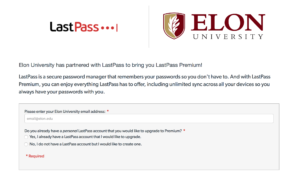
- LastPass will send you an email, including a link to verify your account.
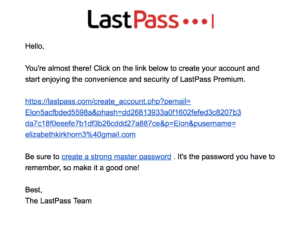
- Follow the prompts and input the correct information to create an account. Remember to choose your Master Password wisely, since it is the key to access any personal information stored in your Vault.
- Re-enter your password, and press “Create Account.”
- Click “Confirm” to be upgraded to LastPass Premium, which is free with an Elon address.
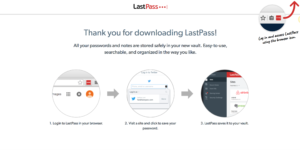
Using Your LastPass Vault
Congratulations on generating your Premium LastPass account! The added browser extension is user-friendly and equipped with features to help you manage personal information.
LastPass will take you through a zippy tutorial of your new account, and help you upload your first few passwords.
Once you’ve added accounts to your vault, you can instantly jump from LastPass to any other person account. It will group your sites into categories, like “business” and “social,” so if you’re someone with a lot of accounts to manage, you will be able to navigate them efficiently using LastPass.
Storing passwords for effortless login is not all LastPass is used for. The following features help make LastPass even more of an essential:
- Secure Notes
- Check out the sidebar menu in your Vault. It’s filled with useful tools, including Secure Notes. If you need a space to cache sensitive information, from bank account details, to health insurance codes, to your passport number, Secure Notes is the place to input. Just like in the “Sites” section, you can group notes by type, so they will be easy to pull up time and time again.
- Form Fills
- No need to search for your wallet when you’re using LastPass; upload payment details to LastPass, and the software will input your information automatically when you are online shopping
- Sharing Center
- Sharing Center allows users to pass information securely to other LastPass users, like friends and family. You can trust LastPass to keep passwords and notes safe in transit.
- Does your team have a shared login for certain sites? Save the shared password in your LastPass vault and share it with new team members through the Sharing Center without sending sensitive passwords via email or chat.
- Security Challenge
- When you take the Security Challenge, LastPass analyzes the diversity of your passwords in order to help you build safer and more complex identification keys.
- Password Generator
- Mobile App
- Searching for a password while you’re on the go? LastPass has a mobile app that will allow you to access logins and information from your phone as well.
Elon faculty and staff will gain a better LastPass experience than ever before with the upcoming Enterprise update. To keep your personal data as secure as possible, users will need to download to Duo app in order to access their LastPass information. Duo will provide for secondary identification, so only users who possess a Master Password as well as their Duo password will have access to their LastPass vault.
Passwords are the primary defense between your information and hackers. LastPass is the safest and easiest way to protect your passwords from an unwanted party. Stay tuned for updates on the Elon Technology Blog as LastPass upgrades to Enterprise in the coming months. Until then, enjoy your premium LastPass account!
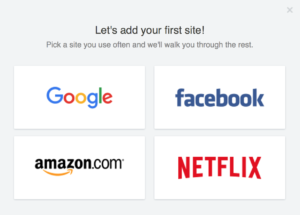
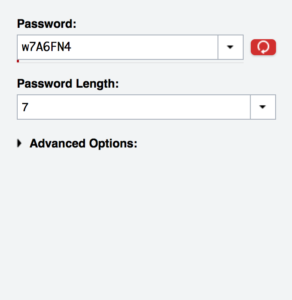
 Follow
Follow