Use this secret trick to get a sneak peek of your Fall classroom
 The beginning of a new semester is a whirlwind of excitement alongside an ever-growing list of unknowns. One of those unknowns is your classroom space. Are you teaching in a new classroom this fall? Do you want to know if anything has changed with a space you’ve already taught in?
The beginning of a new semester is a whirlwind of excitement alongside an ever-growing list of unknowns. One of those unknowns is your classroom space. Are you teaching in a new classroom this fall? Do you want to know if anything has changed with a space you’ve already taught in?
Elon has tools and resources you can use to preview what your classroom will look like and what technology it contains. I’ll highlight two for you in this article.
SPACES
SPACES is Elon’s Space, Planning and Calendar Event Scheduling system. It’s also a simple way to find a list of features for your classroom, and see pictures of the space (usually from multiple perspectives).
To access SPACES, visit https://spaces.elon.edu and log in with your Elon username and password (the sign in link is in the top right corner).
In the Quick Search box on the left, type the building name and the number of your room. In the example below, it’s Lindner 106.
The next page will display search results. Click the name of your room to view its profile. Click the Details tab to see a profile for your room. The Details tab contains several different types of information, but the two that matter most for you are the Features and Layouts sections.
The Features section details the equipment installed in the room. This can include technologies like data/video projectors and computers, as well as more manual technologies like whiteboards.
The Layouts section provides at least one photo of the space, though you’ll usually find more. These photos can be a great way to get a feel for a new classroom space.
The Technology Wiki
The Elon Technology Wiki is the perfect starting point for any of your technology-related questions. To better support faculty on campus, Instructional & Campus Technologies staff have been hard at work creating room profiles for classroom spaces and labs across campus. These profiles include pictures of the space and a list of available technologies with instructions for using them.
You can access this resource on the Technology Wiki.
Here’s the room profile for Belk Pavilion 201 as an example.
With the overwhelming “newness” each semester brings, take advantage of SPACES and the Elon Technology Wiki to help reduce some of those pre-semester unknowns.
Questions about SPACES or how to use classroom technologies? Contact the Technology Service Desk at 336.278.5200 or servicedesk@elo.edu.
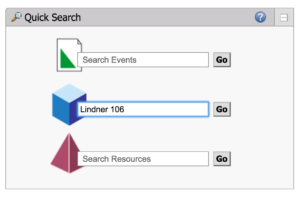
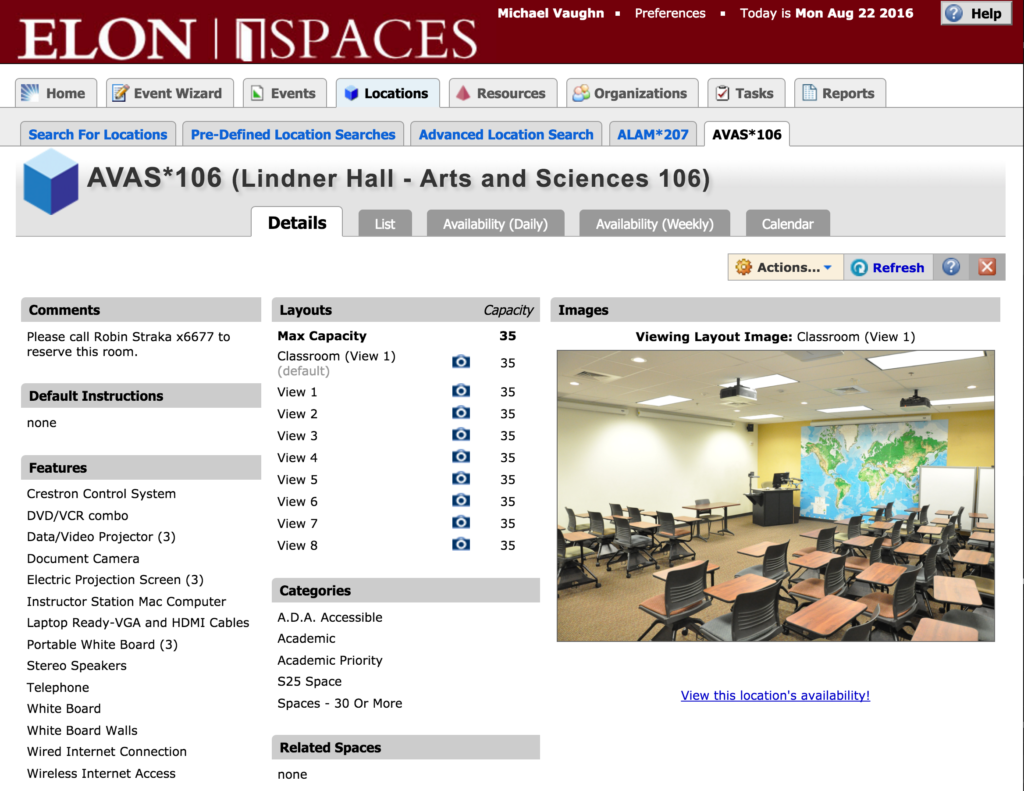
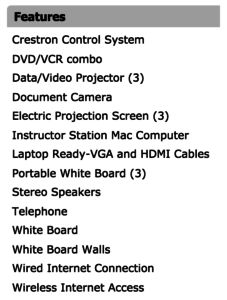
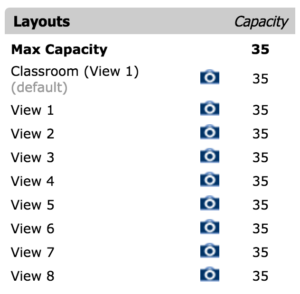
 Follow
Follow


