Tech Talks@2: Google Chrome
 When it comes to Internet browsers, not all are created equal. Tech Talks @2 recently started a four-part series to highlight some of the latest features in Internet Explorer (IE), Firefox, Chrome, and Safari. We will cover one browser each Tuesday, so tune in at 2:00pm to learn how your current browser of choice stacks up against the others. Who knows, you might walk away with a new favorite browser.
When it comes to Internet browsers, not all are created equal. Tech Talks @2 recently started a four-part series to highlight some of the latest features in Internet Explorer (IE), Firefox, Chrome, and Safari. We will cover one browser each Tuesday, so tune in at 2:00pm to learn how your current browser of choice stacks up against the others. Who knows, you might walk away with a new favorite browser.
This week’s Tech Talks @2 (watch now) focused on Google Chrome, which is available for all versions of Windows (Windows XP and greater) and Mac (OSX 10.5 and greater). The following are some of the features of Google Chrome.
Tabs
Similar to Explorer and Firefox, Chrome allows you to open and organize multiple websites using tabs. Chrome also organizes your most frequently visited sites onto a home page for quick access.

Omnibox
Allows you to enter a URL and search from within the address bar.
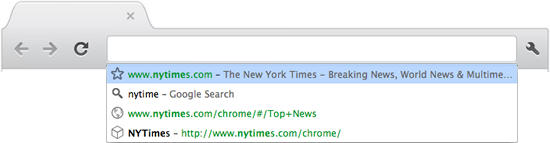
Sync
Chrome allows you to sync your bookmarks, apps, history, and other settings to all your devices. Anything you update on one device instantly updates everywhere else. (requires a Google account)

Security
Chrome is designed to keep you safer and more secure on the web with built-in malware and phishing protection, auto updates to make sure you have all the latest security fixes, and more. Safe browsing will show you a warning message before you visit a site that is suspected of containing malware or phishing. Sandboxing adds an additional layer of protection to your browser by protecting against malicious web pages that try to leave programs on your computer, monitor your web activities, or steal private information from your hard drive. Incognito mode prevents your website visits and downloads from being recorded in your browsing and download histories.

Chrome Web Store
The Chrome Web Store allows you to download apps and extensions to enhance your browsing experience. Apps provide a wide-ranging set of features or focus on a single task like photo-editing or productivity.

Extensions let you add new features to your browser like the weather, RSS feeds, screen capture, and more. There are also extensions that work silently in the background, such as an extension that automatically formats and displays web pages in your preferred style.

Learn more about Google Chrome
 About the author
About the author
Scott Hildebrand serves as an Assistant Director of Teaching and Learning Technologies. In his role, he specializes in training and development. Scott helps facilitate workshops, events, and other opportunities that help faculty integrate the use of available and appropriate technologies that will enhance learning. His area of responsibility includes Elon’s course management system and summer online program, the elite Program (student technology assistants), and collaborating and partnering with other university departments to promote effective uses of educational technologies.
 Follow
Follow




As a long term Google Chrome user, I can safely say that it is not a memory hog like Firefox. On my 2gb RAM desktop, whenever I fire up Firefox i get a system msg tellin me that memory is too low, Chrome never gives me that issue. Best browser out there! 😉