Adobe Voice: Presentations with personality
I’ve been abroad for a lit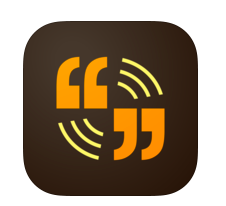 tle over a month and a half now, and it’s been quite the adventure. As a good student/daughter/friend, I’ve been trying to document my time through pictures and videos that I can share or send to friends and family. To be honest, sharing photos through Facebook and Instagram is all fine and dandy…but only up until a point. I can’t lie when I say that I’m pretty bored with those apps. So over the last month I’ve been trying to figure out creative ways to share my time abroad. I wanted to find something different, something unique, and most importantly something easy. That’s when I found Adobe Voice.
tle over a month and a half now, and it’s been quite the adventure. As a good student/daughter/friend, I’ve been trying to document my time through pictures and videos that I can share or send to friends and family. To be honest, sharing photos through Facebook and Instagram is all fine and dandy…but only up until a point. I can’t lie when I say that I’m pretty bored with those apps. So over the last month I’ve been trying to figure out creative ways to share my time abroad. I wanted to find something different, something unique, and most importantly something easy. That’s when I found Adobe Voice.
Adobe Voice is a free iPad app (available here in the iTunes store) that lets you create animated videos narrated by your voice. In a simple and easy-to-use app, you can combine photos, text, and other graphics to create quick presentations, often in just a matter of minutes.
This app is simple, clean, and basic. If you’re looking for a fancy app that will create intricate and detailed presentations, you should turn away now; but if you’re like me and you wanted an app that is very user friendly, come join the party!
Let’s start from the top: Creating the Presentation
First off, the home screen is extremely user friendly. Adobe Voice is great about keeping your project focused on your topic. It even offers suggestions or inspiration to help get the creative juices flowing.
The fun, creative part comes once you decide what type of project you’d like to complete. It offers options like “Explain Something,” “Tell What Happened,” and “Promote an Idea,” as well as many others. I personally chose to “Make Up My Own.”
This is the first project I made using Adobe Voice. It’s an account of my first time eating Fish n’ Chips. Hope you enjoy! http://voice.adobe.com/v/6XEqX68LvYE
Layout
There are 5 different options for layout. For a quick presentation these layout choices work perfectly. It’s simple to choose and switch between layouts for slide.
My creative side got a bit frustrated because there were only five different slide layouts. I know this seems like a minor thing, and to most people it probably is, but I really like to have full creative control over my projects. I would love it if it had a layout that I was able to custom build by putting text and pictures in the places that I wanted.
Themes
The preset themes are really fun, and very thematic! (Pun intended.) The great news about themes with this app is: you have a wide range to choose from! It’s also very easy to jump between themes once you’ve already started the presentation.
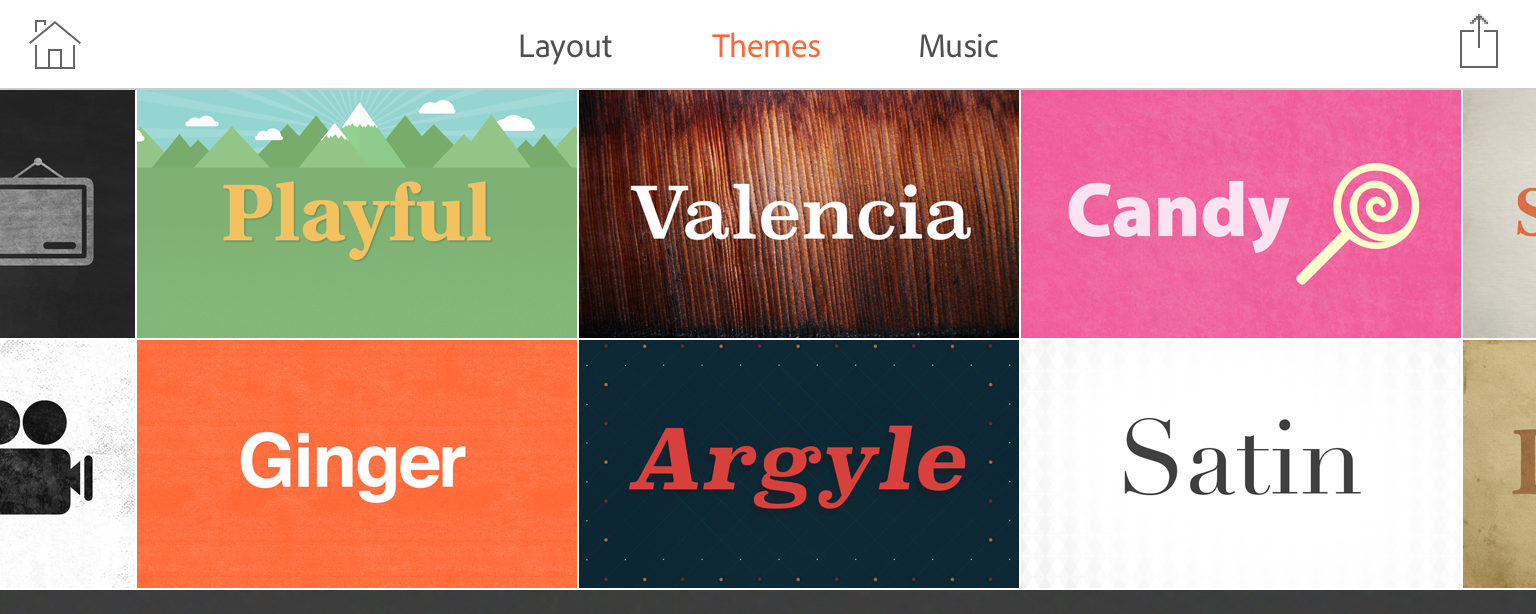
Some of the themes offered in Adobe Voice
I didn’t exactly know what type of theme I wanted to start out with. I switched between a few before I decided that I liked the “travel” theme. It just worked perfectly for my study abroad presentation.
Music and Voice Recording
There are many different themed music choices that go with the slides. Pairing your slides with music adds an extra element to the presentation that other apps lack. Recording your voice for all of the images is very simple. All you have to do is hold the record button, and talk! Adding your own voice into the presentation adds a personal touch that helps make the presentation all your own.
It was nice to be able to record, and re-record, and re-record. I flubbed my words quite a few times, and then ended up changing what I wanted to say altogether.
Recap
Things you can do with this app:
- Record (and re-record) your voice with each slide
- Add text or pictures to each slide
- Vary slide duration (up to 10 seconds)
- Change the Layout
- Change the Theme
- Add music (one song for the whole presentation)
- Either stock or import music from your own library
Things you cannot do with this app:
- Choose the size of the font or picture
- Create your own slide layout
The Conclusion
All in all, I am really glad that I found this app. Even though, in my opinion it has some downfalls, they’re really quite minor in the grand scheme of things. I think that Adobe Voice is a really simple app and it is very user friendly. The app essentially walks you through creating a presentation, which is great if you’re new to presentations or if you’re in a hurry. I think it’s great for short presentations, and it would work wonders for logging a family vacation or special event. Being able to add your own voice gives it that touch of personalization that many other presentation apps are missing. For my desire to share my abroad photos in a fun and creative way, it worked perfectly.
Bottom line: Adobe Voice is a great free download, especially if you’re looking for a quick and easy way to make slide show presentations.
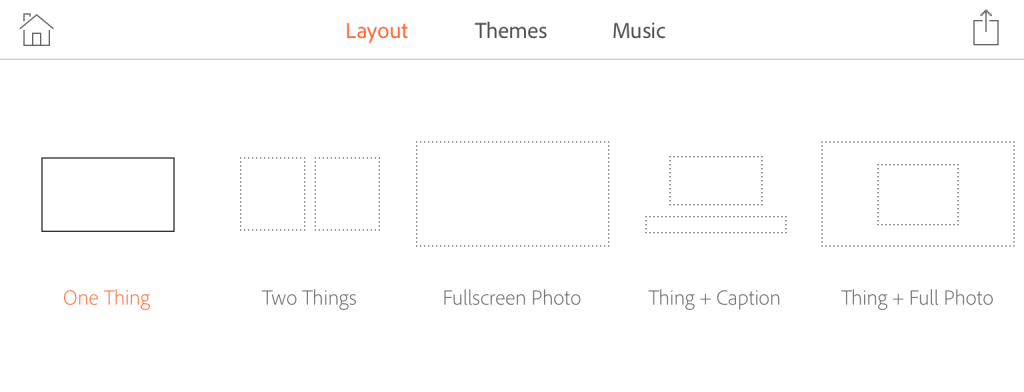
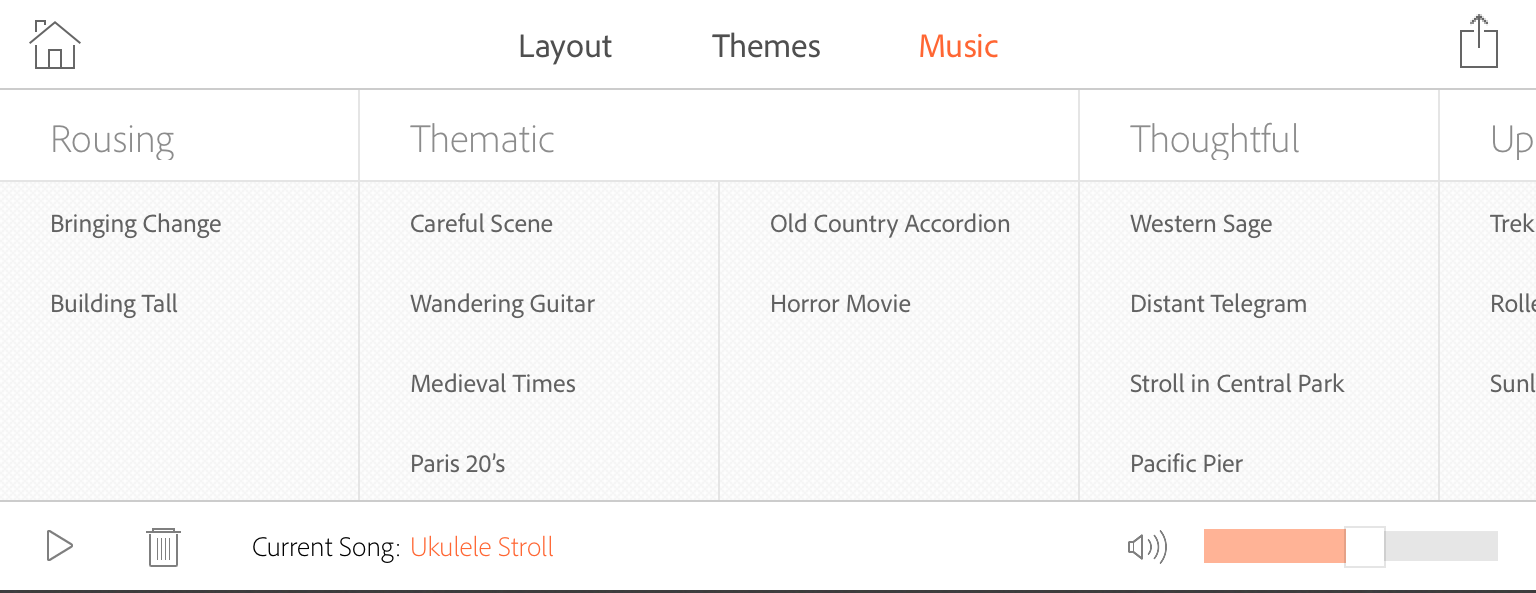
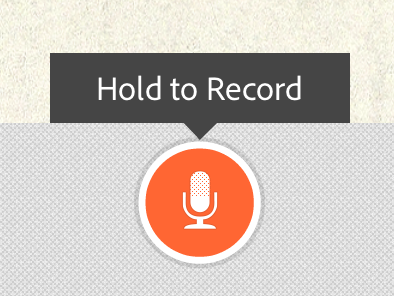
 Follow
Follow


Is this available for android phones?