 One of the new features in Moodle 2 is the ability to customize your notification preferences across Moodle. You can set this to send you an email when something changes in your Moodle courses, such as updating an activity or changing a grade. The good news is you have total control of your settings. You can choose to receive email, choose one of the other communication methods or even receive no notifications at all (not recommended).
One of the new features in Moodle 2 is the ability to customize your notification preferences across Moodle. You can set this to send you an email when something changes in your Moodle courses, such as updating an activity or changing a grade. The good news is you have total control of your settings. You can choose to receive email, choose one of the other communication methods or even receive no notifications at all (not recommended).
Notification settings
To configure notification methods for incoming messages go to: Moodle Homepage –> Settings –> My profile settings –> Messaging
View step-by-step instructions for customizing your notification options.
Notification options
There are four options for receiving notifications in Moodle. You can choose to receive all four types of notifications or none at all. You can also select a different method if you are logged into Moodle. This would be useful when you are initially building a course. Leave all the boxes unchecked to receive no notifications for a category. The messaging preferences on your profile will adjust your personal messaging preferences in all your courses.
Here are examples of each of the four types of notifications.
1. Activity stream
The Activity stream is on the lower-left side of the screen. (You may need to add the Activity stream block to your Moodle home page. Turn editing on, look at the bottom of the left column to add a block.)
2. Popup notification
This notification appears on the bottom of your screen.
3. Email
An email will be sent to your Elon email address. You have the option to have the email sent to an alternative address.
4. Alert badge notification
This notification appears at the top of the screen, next to your name. Please note: changing your course design could hide the alert badge notification.
View notifications
To access past notifications in your Messaging center, go to: Moodle Homepage –> Home –> My Profile –> Messages
Image by Flickr user loop_oh / Creative Commons licensed BY-ND 2.0
About the author
 Dan Reis is an Instructional Technologist with Elon University’s Teaching and Learning Technologies.
Dan Reis is an Instructional Technologist with Elon University’s Teaching and Learning Technologies.








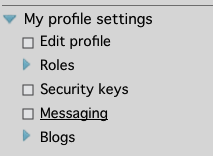
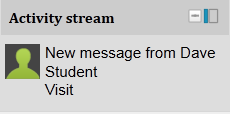
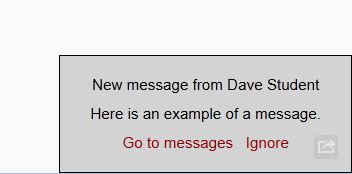
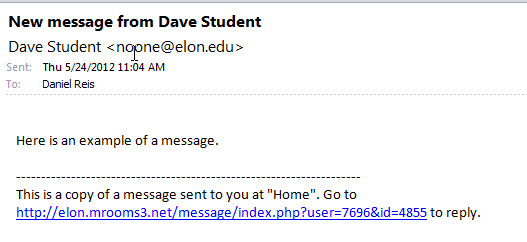
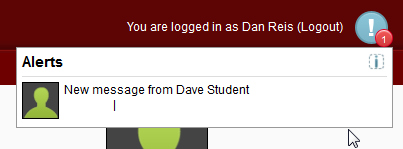
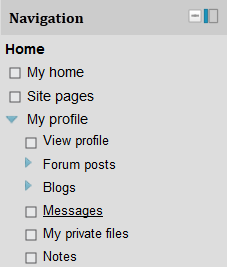
 Follow
Follow